Installing the Printer driver / software - Windows (SELPHY ES3 / ES30)
| Article ID: ART150957 |
| |
Date published: 05/22/2015 |
| |
Date last updated: 08/15/2015 |
Description
Installing the Printer driver / software - Windows (SELPHY ES3 / ES30)
Solution
Installing the SELPHY ES3 / ES30 Printer driver - Windows
- Close any programs that are running.
-
Place the COMPACT PHOTO PRINTER Solution Disk in the CD-ROM drive.
- How to display the installer panel
If the installer panel does not automatically appear, use the following procedure to display it.
- Click the Start button and select My Computer.
For Windows 2000, double-click the My Computer icon on the desktop.
- Right-click the CD-ROM icon and select Open.
- Double-click the "SETUP.EXE"* icon (
 ).
).
*The ".EXE" extension may not display depending on the computer used.
- Click the Printer Driver Select printer button.

- Click the printer you are using.
- Click Yes to consent to the license agreement and continue the installation.
The install process begins.
-
When the screen below appears, connect the printer to the computer with a commercially available USB cable and turn the printer's power on.
- When connecting the printer to the computer, a commercially available USB cable (purchased separately) is required. The USB cable should be less than 3 meters long.
- After connecting the printer to the computer, the PC connection screen appears on the LCD monitor.

- Pres SET when the following screen appears.
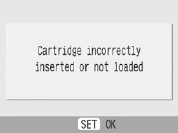
- Restart your computer when a dialog box appears instructing you to do so.
-
Click Finish.
Installation of the printer driver is complete,
- If you wish to uninstall the printer driver, do as follows on your computer. Click the Start button and select All Programs, then Canon SELPHY XXXX and then Uninstaller.
Note: "XXXX" is the model of your printer.
Installing the software to your computer.
-
Place the COMPACT PHOTO PRINTER Solution Disk in the CD-ROM drive.
- If the CD-ROM is already inserted and the installer panel does not appear, remove and reinsert the CD-ROM.
-
Click the Easy Installation button.
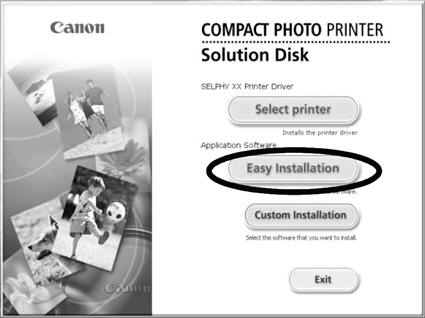
- Select Custom Installation only if you want to individually select programs for installation.
- Follow the onscreen instructions and click Install when the screen for confirming the installation details appears.
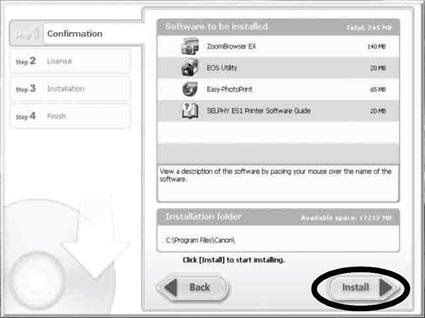
- Follow the onscreen instructions to proceed until a dialog box informing you that the installation is completed appears.
-
Click Finish.
Software installation is complete. Remove the CD-ROM.
- If you wish to uninstall the software, do as follows on your computer. Click the Start button and select All Programs, then Canon Utilities, then Zoom Browser EX, and then Zoom Browser EX Uninstall.
- You can use the same procedure to uninstall other software. To uninstall Ulead Photo Express LE, Click the Start button and select Control Panel and then Add or Remove Programs.