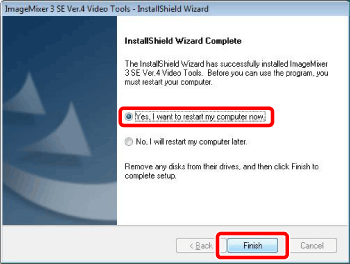Installing the Software on Disc 1
Disc 1 contains ImageMixer 3 SE Transfer Utility and Music Transfer Utility.
Perform the following procedure to install applications.
- Insert the PIXELA Application Disc 1 CD-ROM into the computer's CD or DVD drive.
-The installation wizard will start automatically.
reference:
Windows Vista users:
Select [Continue] in the User Account Control window that opens.
- Select the language for the installation and click [Next].
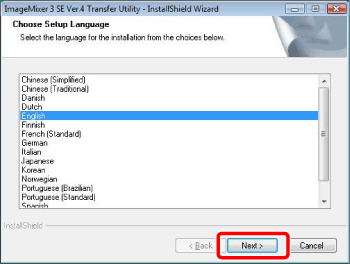
- Click [Next].
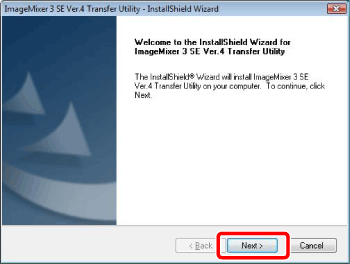
- Read the license agreement and click [Next].
- Select [I accept the terms of the license agreement] to continue.
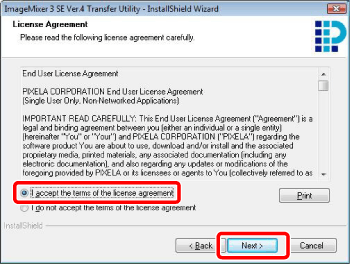
- Check the destination folder for the installation files and click [Next].
- If you want to change the destination folder, click [Change] and select a different folder.
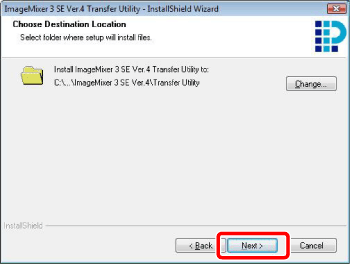
- Click [Install] to begin the installation.
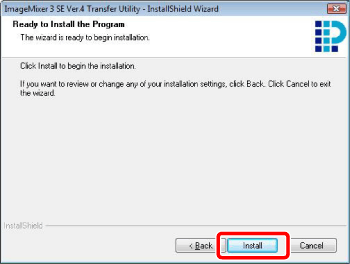
- Once the installation is completed, click [Finish].
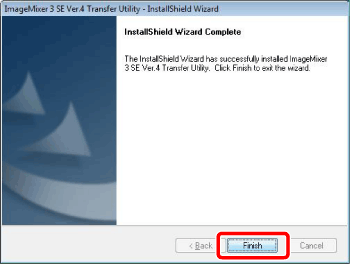
After the installation of ImageMixer 3 SE Transfer Utility has finished, the installation of Music Transfer Utility will start.
- Click [Next].
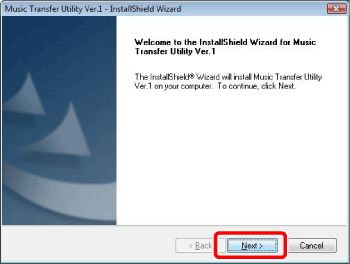
Read the license agreement and click [Next].
Select [I accept the terms of the license agreement] to continue.
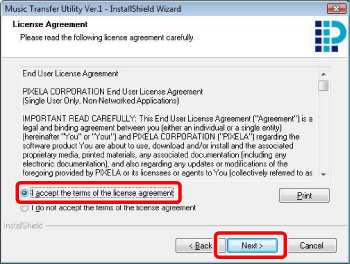
- Check the destination folder for the installation files and click [Next].
- If you want to change the destination folder, click [Change] and select a different folder.
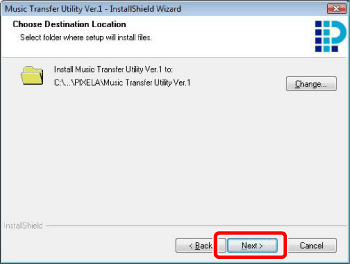
- Click [Install] to begin the installation.
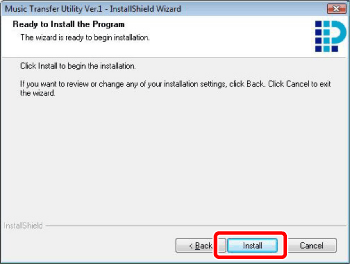
- Once the installation is completed, click [Finish].
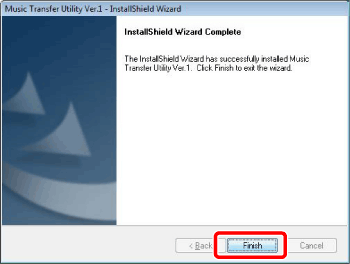
- Remove Disc 1 from the computer.
To install the software on Disc 2, continue to the next section.
- Verify that the computer is connected to the Internet.
- During the installation, the software will be activated online. If you have an Internet connection, make sure that the computer is connected to the Internet during the installation process.
attention:
If an internet connection is not available, call one of the user support centers to get the certification code by phone.
- Insert the PIXELA Application Disc 2 CD-ROM into the computer's CD or DVD drive.
- The installation wizard will start automatically.
reference:
Windows Vista users:
Select [Continue] in the User Account Control window that opens.
- Select the language for the installation and click [Next].
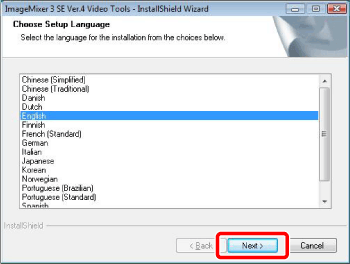
- Click [Next].
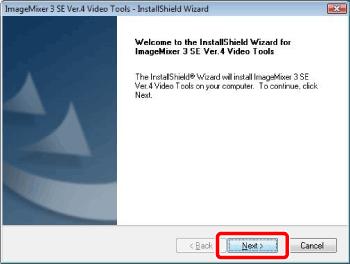
- Read the license agreement and click [Next].
- Select [I accept the terms of the license agreement] to continue.
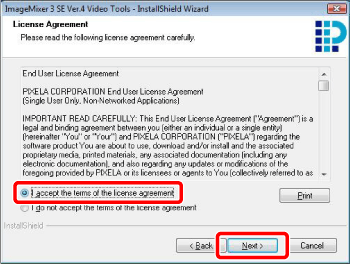
- Check the destination folder for the installation files and click [Next].
- If you want to change the destination folder, click [Change] and select a different folder.
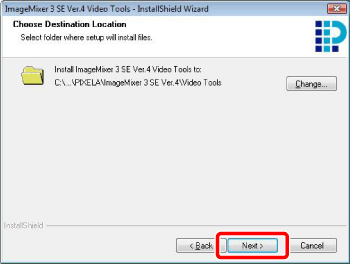
- Select your local video system and click [Next].
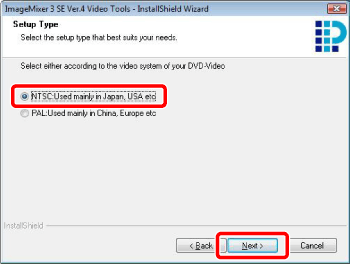
- Enter the serial number of your camcorder and click [Next].
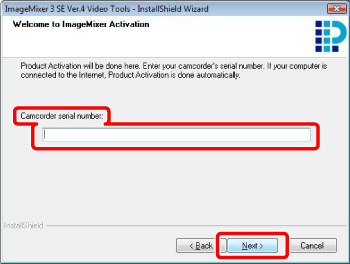
The serial number label is located on the top surface of the battery compartment cover.
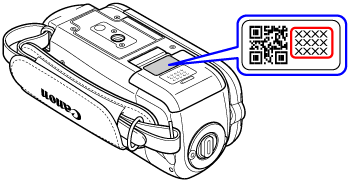
attention:
If an Internet connection is not detected, you will be asked to enter the Certification code manually.
Call a user support center and get the Certification code.
Enter the Certification code you received and click [Next].
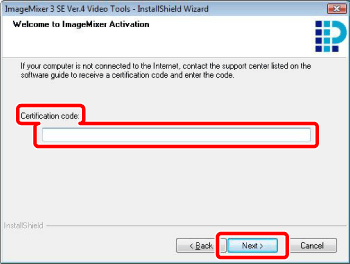
- Click [Install] to begin the installation.
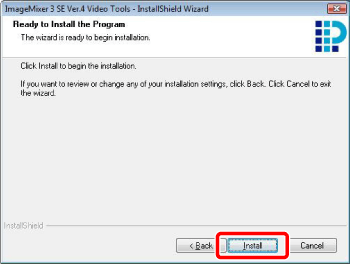
- Once the installation is completed, select [Yes, I want to restart my computer now.] and click [Finish].