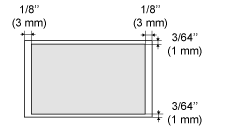|
Paper Requirements
 Paper size
The following paper sizes are supported.
* When printing a received fax, use A4 or Letter size paper. If you print a received fax on a different paper size, the images may be cut off or split.
 : Supported
 : Not supported
| Paper Size | Paper Source |
| Paper drawer*1 | Multi-purpose tray |
| A4 (8 1/4" x 11 3/4" (210 mm x 297 mm))*2*3*4 |

|

|
| B5 (7 1/8" x 10 1/8" (182 mm x 257 mm)) |

|

|
| A5 (5 7/8" x 8 1/4" (148 mm x 210 mm)) |

|

|
| Legal (8 1/2" x 14" (215.9 mm x 355.6 mm))*2 |

|

|
| Letter (8 1/2" x 11" (215.9 mm x 279.4 mm))*2*3*4 |

|

|
| Statement (5 1/2" x 8 1/2" (139.7 mm x 215.9 mm)) |

|

|
| Executive (7 1/4" x 10 1/2" (184 mm x 266.7 mm)) |

|

|
| Officio (8 1/2" x 12 1/2" (215.9 mm x 317.5 mm)) |

|

|
| B-officio (8 1/2" x 14" (216 mm x 355 mm)) |

|

|
| M-officio (8 1/2" x 13 3/8" (215.9 mm x 341 mm)) |

|

|
| Government - Letter (8" x 10 1/2" (203.2 mm x 266.7 mm)) |

|

|
| Government - Legal (8" x 13" (203.2 mm x 330.2 mm)) |

|

|
| Foolscap (8 1/2" x 13" (215.9 mm x 330.2 mm)) |

|

|
| A-foolscap (8 1/8" x 13 3/8" (205.7 mm x 337.8 mm)) |

|

|
| Envelope COM10 (4 1/8" x 9 1/2" (104.7 mm x 241.3 mm))*5 |

|

|
| Envelope Monarch (3 7/8" x 7 1/2"(98.4 mm x 190.5 mm))*5 |

|

|
| Envelope C5 (6 3/8" x 9" (162 mm x 229 mm))*5 |

|

|
| Envelope B5 (6 7/8" x 9 7/8" (176 mm x 250 mm))*5 |

|

|
| Envelope DL (4 3/8" x 8 5/8" (110 mm x 220 mm))*5 |

|

|
| Index Card (3" x 5" (76 mm x 127 mm)) |

|

|
| Custom Paper Size |

|
 *6
*6 |
*1 This type of paper can be loaded also in the optional paper drawer (Drawer 2).
*2 Can be used for automatic 2-sided printing.
*3 Can be used for printing received faxes.
*4 Can be used for printing reports or lists.
*5 Make sure the flap is folded.
*6 You can set custom paper size of Width: 5" to 14" (127 to 356 mm) and Length: 3" to 8 1/2" (76 to 216 mm).
Specify the paper size in portrait orientation (Height
 Width) and within the range that can be defined.
Width) and within the range that can be defined.
NOTE
Default paper size
Using chlorine-free paper
- Chlorine-free paper can be used with this machine.
 Paper Type
The following paper types are supported.
 : Unavailable
| Paper Type | Printer Driver Setting | Paper Source/Paper Capacity |
| Paper Drawer 1 | Paper Drawer 2
(optional) | Multi-purpose Tray |
| Plain paper*1*2 | 16 to 23 lb Bond (60 to 89 g/) | [Plain Paper] | 250 sheets | 500 sheets | 50sheets |
| [Plain Paper L]*4 |
| Heavy paper*3 | 24 to 34 lb Bond (90 to 128 g/) | [Heavy Paper 1] | 160sheets | 320sheets | 40sheets |
| 35 lb Bond to 60 lb Cover (129 to 163 g/) | [Heavy Paper 2] |

|

| 25sheets |
| Recycled paper*1*2 | 16 to 23 lb Bond (60 to 89 g/) | [Recycled Paper] | 250 sheets | 500 sheets | 50sheets |
| Color paper*1*2 | 16 to 23 lb Bond (60 to 89 g/) | [Color Paper] | 250 sheets | 500 sheets | 50sheets |
| Transparency*5 | [Transparency] |

|

| 15 sheets |
| Label | [Labels] |

|

| 20sheets |
| Index Card | [Index Card] |

|

| 15sheets |
| Envelope | [Envelope] |

|

| 5sheets |
*1 Can be used for automatic 2-sided printing.
*2 Can be used for printing received faxes.
*3 Automatic 2-sided printing is available for up to 34 lb Bond (128 g/) of heavy papers.
*4 To use pre-printed paper, set the paper type to [Plain Paper L] if it is curled. Note that toner may not flow well into the paper.
*5 Use only the types designed for laser printers.
 To prevent paper jams, do not use the following paper types.
- Wrinkled or creased paper
- Curled or rolled paper
- Torn paper
- Damp paper
- Very thin paper
- Paper printed by a thermal transfer printer (Do not copy on the reverse side.)
 The following paper types do not print well:
- Highly textured paper
- Very smooth paper
- Glossy paper
 Make sure that the paper is free of dust, lint, and oil stains.
 Make sure to test print before purchasing large quantities of copy paper.
 Keep the paper wrapped in its original package (unopened or opened) and stored in a cool, dry place until ready to use. Make sure to keep it on a flat surface.
 Store paper stacks in a place where temperatures are somewhere between 64.4 to 75.2F (18 to 24C) and humidity is somewhere between 40 % to 60 % RH.
 Avoid rubbing the printed paper with fingers or cloth because it may cause toner stain or toner peeling.
CAUTION
 To print on damp paper
The following problems may occur.
- Steam is emitted from the machine's output area.
- Water droplets form on the back side of the operation panel and in the output area.
Moisture evaporates from damp paper due to the heat generated inside the fixing unit (it is most likely to occur at low room temperatures). This is not a malfunction, but you can prevent this by using a stack of new unopened paper.
Should you smell something burning, immediately turn OFF the machine, unplug the power plug from the AC power outlet, and contact your local authorized Canon dealer or the Canon help line. Continued use may lead to a fire or electrical shock.
Printable Range The shaded area in the illustration on the following page represents the printable area.
Note that the margins indicated in the illustration are for your reference. Actual margins can vary.
* When an envelope is printed, the margin is 3/8" (10 mm) on top, bottom, right, and left.
NOTE
 To enlarge the printable area
Apply the following setting from the printer driver.
1. Click [Advanced Setting] in the [Finishing] tab of printer driver.
2. Set [Enlarge Print Area] to [ON].
* Depending on the job, the data may not be printed in a part of document edge, or the bottom edge of paper or the following paper may be tainted.
* This setting is valid only when the job is printed from the printer driver.
Document Requirements
| Platen Glass | Feeder |
| Type | Plain paper
Heavy paper
Photograph
Small documents (for example, index cards)
Special types of paper (for example, tracing paper, transparencies, etc.)*1
Booklet (Up to 3/4" (20 mm) thickness) | Plain paper
(Multi-page documents of the same size, thickness and weight/one-page documents) |
| Size (W x L) | Up to 8 1/2" x 11 3/4" (216 mm x 297 mm) | Maximum size: 8 1/2" x 14" (215.9 mm x 355.6 mm)
Minimum size: 5 1/2" x 5" (139.7 mm x 128 mm) |
| Weight | Up to 4.4 lb (2 kg) | One-sided scanning (1 page): 13 to 28 lb Bond (50 to 105 g/)
Two-sided scanning: 17 to 28 lb Bond (64 to 105 g/) |
| Paper Capacity | 1 sheet | Up to 50 sheets (Letter)*2
Up to 30 sheets (Legal)*2 |
*1 To copy transparent documents (for example, tracing paper or transparencies), make sure to place the documents face down on the platen glass and cover them with plain white paper.
*2 22 lb Bond (80 g/)
IMPORTANT
 To place your document
Make sure any glue, ink, or correction fluid on the document is completely dry before placing it on the platen glass or into the feeder.
 To prevent paper jams in the feeder
Do not use any of the following.
- Wrinkled or creased paper
- Carbon paper or carbon-backed paper
- Curled or rolled paper
- Coated paper
- Torn paper
- Onion skin or thin paper
- Stapled or clipped documents
- Paper printed by a thermal transfer printer
- Transparencies
Scanning Range Make sure that your scan area fits within the shaded area, as shown in the illustrations on the following page.
* Note that the margins indicated in the illustrations are for your reference. Actual margins can vary.
* Refer to the following document loading orientation.
- Platen glass: With the document facing down
- Feeder: With the document loaded in the document feeder tray
 Copy
| Platen Glass | Feeder |

|

|
* See "Printable Range" if you would like to know the practical printable area.
 Fax
| Platen Glass | Feeder |
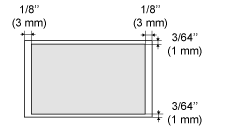
|
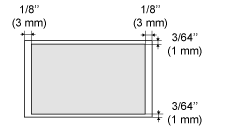
|
 Scan
| Platen Glass | Feeder |

|

* The whole document can be scanned without any margins. |
|
 Paper size
Paper size : Supported
: Supported : Not supported
: Not supported Width) and within the range that can be defined.
Width) and within the range that can be defined.
 Paper Type
Paper Type : Unavailable
: Unavailable  To prevent paper jams, do not use the following paper types.
To prevent paper jams, do not use the following paper types. The following paper types do not print well:
The following paper types do not print well: Make sure that the paper is free of dust, lint, and oil stains.
Make sure that the paper is free of dust, lint, and oil stains. Make sure to test print before purchasing large quantities of copy paper.
Make sure to test print before purchasing large quantities of copy paper. Keep the paper wrapped in its original package (unopened or opened) and stored in a cool, dry place until ready to use. Make sure to keep it on a flat surface.
Keep the paper wrapped in its original package (unopened or opened) and stored in a cool, dry place until ready to use. Make sure to keep it on a flat surface. Store paper stacks in a place where temperatures are somewhere between 64.4 to 75.2F (18 to 24C) and humidity is somewhere between 40 % to 60 % RH.
Store paper stacks in a place where temperatures are somewhere between 64.4 to 75.2F (18 to 24C) and humidity is somewhere between 40 % to 60 % RH. Avoid rubbing the printed paper with fingers or cloth because it may cause toner stain or toner peeling.
Avoid rubbing the printed paper with fingers or cloth because it may cause toner stain or toner peeling.
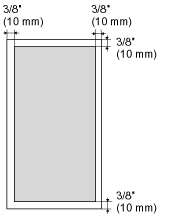
 Copy
Copy Fax
Fax Scan
Scan