Files and Folders
You can save character data that you have created in files in the printer's internal memory. When you save a file, you have to assign it a file name; the purpose of the file name is to allow you to quickly identify the data that is stored in that file.
The printer also has three preset folders; when you save a file, you can save the file in one of these ten folders. In other words, a folder can be viewed as a container or holder of files. Naturally, multiple files can be stored in a folder*.
Although files can be deleted, folders cannot. Initially, the folders are named Folder 1 to Folder 10, but you can rename these folders as desired.
*One folder can hold up to 99 files, assuming each file contains approximately 60 characters.
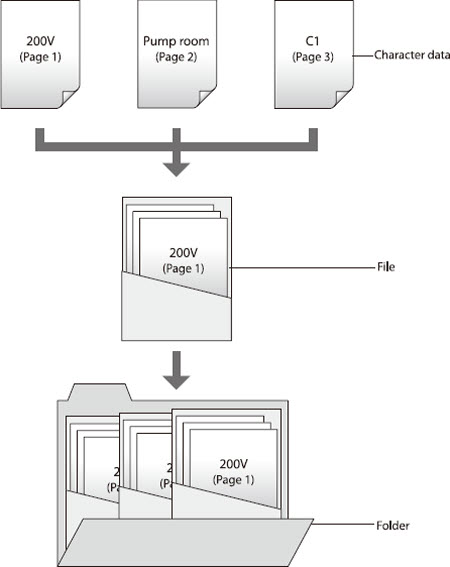
Saving character data
Character data that has been created can be stored in files.
 A total of approximately 60,000 characters of character data can be saved. For example, if you hae already saved a file containing 50 characters, an additional 59,950 characters can be saved.
A total of approximately 60,000 characters of character data can be saved. For example, if you hae already saved a file containing 50 characters, an additional 59,950 characters can be saved.
ex. Save the character data that has been created in a file named "Switch 1" inside "Folder 2".
-
Press [File].
|
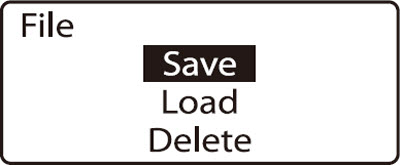
|
-
Press  or or  to select Save, then press [Enter]. to select Save, then press [Enter].
|
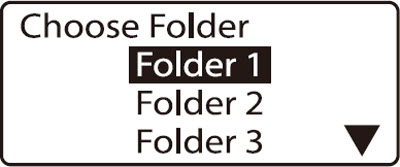
|
-
Press  or or  to select Folder 2, then press [Enter]. to select Folder 2, then press [Enter].
 File names may contain up to 8 characters. File names may contain up to 8 characters.
|
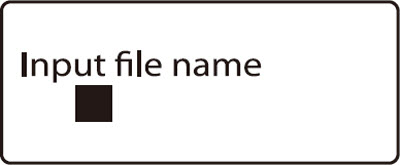
|
-
Enter Switch 1.
 If you accidentally enter an incorrect character, press [Back Space] to delete it and then enter the correct character. If you accidentally enter an incorrect character, press [Back Space] to delete it and then enter the correct character.
|
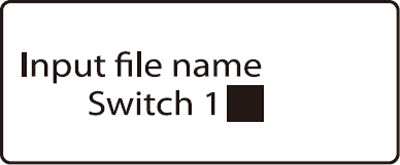
|
-
Press [Enter].
|
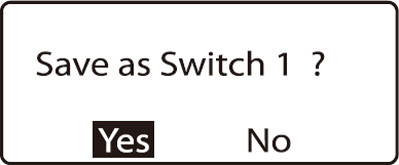
|
-
Press  or or  to select Yes, then press [Enter]. to select Yes, then press [Enter].
|
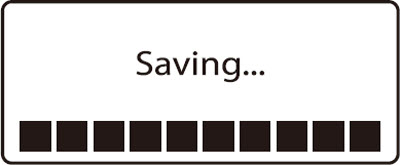
|
 Do not turn the power off during file saving.
Do not turn the power off during file saving.
Turning the power off during file saving can damage data.
 The maximum number of files that can be saved is 99.
The maximum number of files that can be saved is 99.
The maximum number of files that can be saved in one folder is 99. If an attempt is made to save more than 99 files in a folder, the message Already 99 files in selected folder. appears.
 Overwriting files
Overwriting files
If an attempt is made to save a file with the same name as a previously saved file, the message XXXX (file name) already exists. Overwite? appears. If it is OK to overwrite the file, select Yes. If you want to save the file under a different name and not overwrite the original file, select No.
 Renaming of file
Renaming of file
You cannot rename a file. To rename a file, follow the procedure described in Loading character data to save it as a new file. Next, follow the procedure described in Deleting character data to delete the file which is no longer required.
If your product issue was not resolved after following the steps above, or if you require additional help, please create or log in to your Canon Account to see your technical support options.
Or if you still need help, visit our Canon Community by clicking the button below to get answers:

____________________________________________________________________________________________