Resize Images
You can resize an image to make the pixel count lower and save it as a new image. Resizing an image is possible only with JPEG L/M1/M25 images. JPEG S and RAW images cannot be resized.
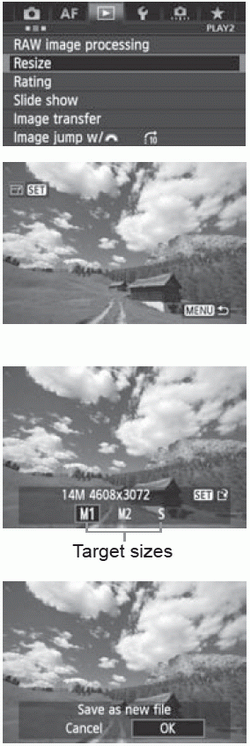 | 1 Select [Resize]. |
2 Select an image. Turn the < > dial to select the image you want to resize. > dial to select the image you want to resize. If you press the < > button and turn the < > button and turn the < > dial counterclockwise, you can select an image from the index display. > dial counterclockwise, you can select an image from the index display.
|
3 Select the desired image size. Press < > to display the image sizes. > to display the image sizes. Turn the < > dial to select the desired image size, then press < > dial to select the desired image size, then press < >. >.
|
4 Save the image. Select [OK] to save the resized image. Check the destination folder and image file number, then select [OK]. To resize another image, repeat steps 2 to 4. Press the <MENU> button to return to the menu
|
