If you find that an image scan using MP Navigator is slow or appears to be suspended, check the following:
-
Did you select Reduce moire? If you remove this setting, it may speed up the scan.
-
Is your Document Size set to Auto Detect? If you remove this setting, and set the Document Size to match the paper size on the scanner, it may speed up the scan.
Here's how to complete either of the tasks above
-
Open the MP Navigator screen.
-
Select Scan Photo / Document.
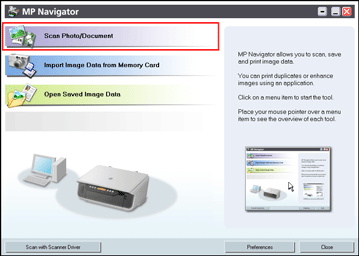
-
When the screen Scan Photo / Document appears, choose Specify.
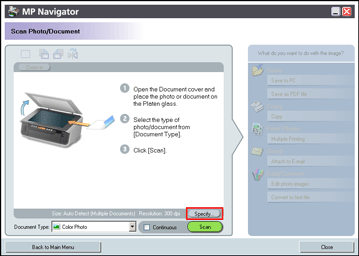
-
Uncheck the check box to Reduce moire. Or, for Document Size, select the same paper size as the paper on the scanner surface.
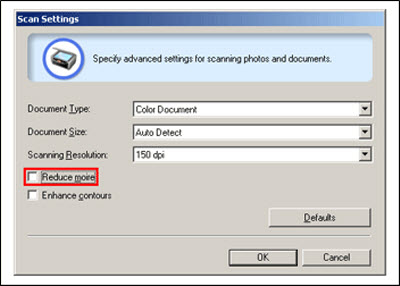
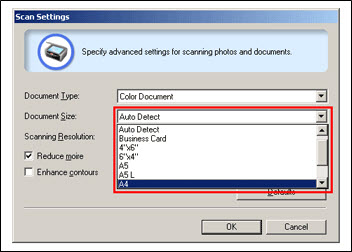
-
Select OK, then Scan to to complete the the scan.