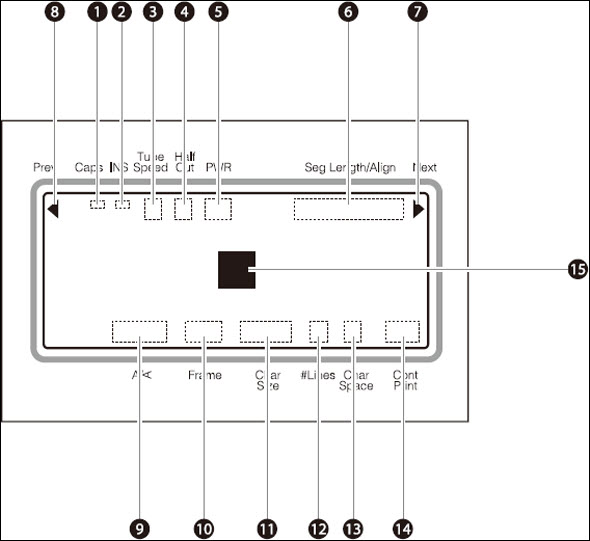
-
Caps Lock
Indicates whether the Caps Lock mode is active.
 : Active, so all alphabetic characters are uppercase. : Active, so all alphabetic characters are uppercase.
(no indication): Normal (inactive)
|
-
Printing orientation indicator
Indicates which printing orientation has been selected: "horizontal / horizontal character", "vertical / vertical character", or "vertical / horizontal character".
H / H: Horizontal / horizontal character
V / V: Vertical / vertical character
V / H: Vertical / horizontal character
|
-
Insert / Overwrite mode indicator
Indicates which of the two input modes is selected.
 : Insert mode : Insert mode
(no indication): Overwrite mode
|
-
Frame indicator
Indicates the type of frame that has been selected to print around text.
|
-
Printing speed indicator
Indicates which printing speed has been selected.
H: High
M: Medium
L: Low
|
-
Character size indicator
Indicates the selected printing character size. When 50% character size width is selected, " " is displayed next to the size. " is displayed next to the size.
|
-
Half cutting mode indicator
Indicates the half cutting mode that was selected for a single printing operation in which multiple tube segments or label tape are printed and then cut apart. Note that the half cutting mode is selected by pressing [Set Cut].
 : Half cut. : Half cut.
 : Not half cut, but a solid line is printed showing where to cut with scissors, etc. : Not half cut, but a solid line is printed showing where to cut with scissors, etc.
 : Not half cut, but a dotted line is printed showing where to cut with scissors, etc. : Not half cut, but a dotted line is printed showing where to cut with scissors, etc.
(no indication): Not half cut, and no cutting line is printed.
|
-
Line number indicator
Indicates the number of lines selected for printing, either one line, two lines, or three lines.
|
-
Power indicator
Indicates that the AC adapter is properly connected.
 : AC adapter : AC adapter
|
-
Character spacing indicator
Indicates the selected character spacing.
N (Narrow): Standard character spacing (no extra spacing)
M (Medium): Moderate character spacing (approximately 0.5mm between characters)
W (Wide): Wide character spacing (approximately 1.0mm between characters)
|
-
Seg Length / Alignment / margin indicator
Indcates either "Seg LengtH", the length of one tube segment (or one label), "Alignment", whether text is centered or left-justified, or "margin".
|
-
Continuous printing indicator
Indicates for how many times (how many pages) the currently displayed character data will be printed.
|
-
Next page indicator
Indicates that another page exists following the currently displayed page.
|
-
Cursor
The cursor appears as a rectangle ( ). Text is input at the cursor position. ). Text is input at the cursor position.
|
-
Previous page indicator
Indicates that another page exists prior to the currently displayed page.
|
|
If your product issue was not resolved after following the steps above, or if you require additional help, please create or log in to your Canon Account to see your technical support options.
Or if you still need help, visit our Canon Community by clicking the button below to get answers:

____________________________________________________________________________________________