Fax Sending Settings - PC Faxing-ICMF 3200
| Article ID: ART124842 | | | Date published: 05/12/2015 | | | Date last updated: 08/14/2015 |
Description
Solution
Fax Sending Settings - PC Faxing
Sending Settings Tab
Edit Address Book Tab
Cover Sheet Tab
Sending Settings Tab |
Specifies the recipient name and fax number of the destination to which you send a fax. You can specify multiple destinations in one operation.
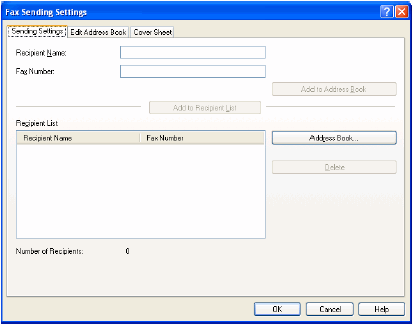
| [Recipient Name] | Specifies the recipient's name. |
| [Fax Number] | Specifies the fax/telephone number of the recipient. |
| [Add to Address Book] | Adds the recipient name and fax numbers you entered in [Recipient Name] and [Fax Number] to the Address Book. |
| [Add to Recipient List] | Adds the recipient name and fax numbers you entered in [Recipient Name] and [Fax Number] to the [Recipient List]. |
| [Address Book] | Opens the [Select Recipient from Address Book] dialog box. |
| [Recipient List] | Shows the list of the recipient name and fax numbers of the destinations you are going to send a fax. |
| [Number of Recipients] | Displays the number of recipients added to the [Recipients List]. |
| [Delete] | Deletes destination(s) from the [Recipient List]. Select the destination(s) you want to delete from the list and click [Delete]. |
 Select Recipient from Address Book
Select Recipient from Address Book

| [Address Books] | Shows the available address books. Address books might not be shown in the cases below. -There are no address book files. -The address book file is a read-only file. -The user is not authorized to write in the address book. |
| [Address List] | Displays the list of the destinations registered in the address book. The entries can be sorted by their information ([Recipient Name], [Company], [Dept./Div.], [Fax Number], and [Description]). |
| [Search by Recipient] | Searches the destination by the recipient name. |
| [Details] | Displays the information about the selected destination in the [Address List]. |
| [Add to List] | Adds the recipient names and fax numbers you selected in the [Address List]. |
| [Recipient List] | Shows the list of the recipient names and fax numbers of the destinations you are going to send a fax. |
| [Number of Recipients] | Displays the number of recipients added to the [Recipients List]. |
| [Remove from List] | Deletes destination(s) from the [Recipient List]. Select the destination(s) you want to delete from the list and click [Remove from List]. |
Edit Address Book Tab |
Allows you to edit the Address Book.
top
Cover Sheet Tab |
Specifies the cover sheet to be attached to the document you fax.

You can create your original cover sheets using the Canon Cover Sheet Editor.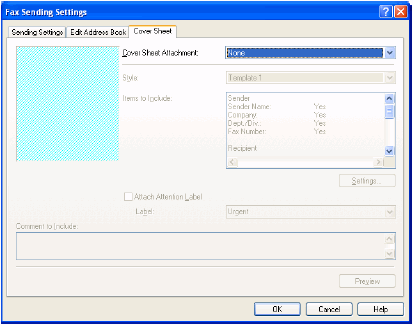
| [Cover Sheet Attachment] | Specifies if the cover sheet is attached or not. ([None], [Different Sheet to Each Recipient] or [Same Sheet to All Recipients]). |
| [Style] | Selects the style of the cover sheet from the list of the cover sheet templates supplied with the fax driver, or the cover sheets you registered in the [Register Cover Sheet] dialog box. |
| [Items to Include] | Displays the items to be included in the cover sheet. |
| [Settings] | Opens the [Item Settings] dialog box. |
| [Insert Attention Note] | Prints the attention label specified in the [Attention Note] drop-down list, to the cover sheet. ([Urgent], [Very Urgent], [FYI], or [Confidential]). |
| [Comment to Include] | Allows you to enter the comment to be included in the cover sheet. |
| [Preview] | Displays the preview image of the cover sheet. |
 Item Settings
Item Settings
The [Item Settings] dialog box allows you to set the details of the items to be included in the cover sheets. The [Item Settings] dialog box has the following five tab sheets.
![]() Sender Tab
Sender Tab
The [Sender] tab sheet enables you to edit the sender information to be included in the cover sheets.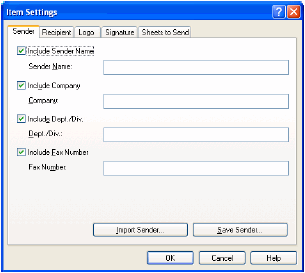
| [Include Sender Name] | Enables you to enter the sender name in [Sender Name] text box up to 85 characters. |
| [Include Company] | Enables you to enter the company name in the [Company] text box up to 40 characters. |
| [Include Dept./Div.] | Enables you to enter the department or division name of the sender in the [Dept./Div.] text box up to 40 characters. |
| [Include Fax Number] | Enables you to enter the fax number in the [Fax Number] text box up to 45 characters (up to 38 characters excluding hyphens "-"). |
| [Import Sender] | Import sender information from a CSV file. |
| [Save Sender] | Saves sender information in a CSV file. |
![]() Recipient Tab
Recipient Tab
Specifies to include the display of Recipient information specified in the Address Book on the cover sheet.
| [Include Recipient Name] | Enters the recipient name. |
| [Include Company] | Enter the recipient's company name. |
| [Include Dept./Div.] | Enters the recipient's department or division name. |
| [Include Fax Number] | Enters the recipient's fax number. |
![]() Logo Tab
Logo Tab
The [Logo] tab sheet enables you to select whether the logo is attached to the cover sheet, and sets how the logo is attached.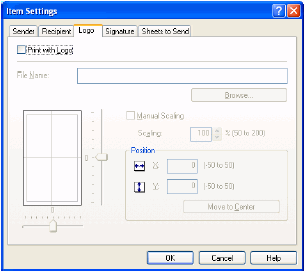
| [Print with Logo] | Attaches the logo to the cover sheet. |
| [File Name] | Selects the data file of the logo to be attached to the cover sheet. You can be select a bitmap data only. |
| [Browse] | Allows you to search for the logo file in your computer. |
| [Manual Scaling] | Enables you to specify the size of the logo in [Scaling] from 50% to 200%. |
| [Position] | Specifies the vertical and horizontal position where the logo is printed. You can enter the values in the [X] and [Y] edit boxes (in a range between -50 and 50), or use the X and Y slide bars to move the position. |
| [Move to Center] | Relocates the logo to the center of the page. |
![]() Signature Tab
Signature Tab
The [Signature] tab sheet enables you to select whether the signature is attached to the cover sheet, and set how the signature is attached.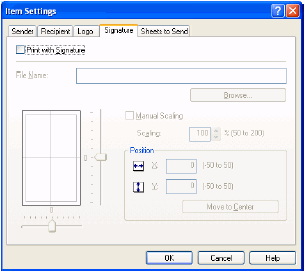
| [Print with Signature] | Attaches the signature to the cover sheet. |
| [File Name] | Selects the data file of the signature to be attached to the cover sheet. You can select a bitmap data only. |
| [Browse] | Allows you to search for the signature file in your computer. |
| [Manual Scaling] | Enables you to specify the size of the logo in [Scaling] from 50% to 200%. |
| [Position] | Specifies the vertical and horizontal position where the signature is printed. You can enter the values in the [X] and [Y] edit boxes (in a range between -50 and 50), or use the X and Y slide bars to move the position. |
| [Move to Center] | Relocates the signature to the center of the page. |
 Sheets to Send Tab
Sheets to Send Tab
The [Sheets to Send] tab sheet enables you to select whether the number of sheets to send is included in the cover sheet, and edit the number of sheets to be included in the cover sheet.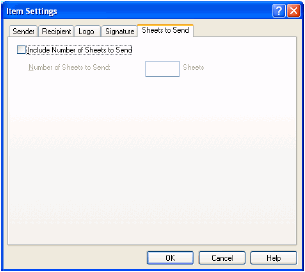
| [Include Number of Sheets to Send] | Enables you to specify the number of sheets in the [Number of Sheets to Send] text box up to maximum of 9999. Number of sheet to send is not counted automatically. The number you entered will be printed on the cover page. |
