|
The details on how to shoot movies are described below.
You can press the movie button, and the camera will start recording movies automatically.
IMPORTANT
- The camera may become warm when shooting movies repeatedly over an extended period. This does not indicate damage.
- Keep your fingers away from the
 microphone while shooting movies. Blocking the microphone may prevent audio from being recorded or may cause the recording to sound muffled. microphone while shooting movies. Blocking the microphone may prevent audio from being recorded or may cause the recording to sound muffled.
- Avoid touching camera controls other than the <Movie Button> (
 ) when shooting movies, because sounds made by the camera will be recorded. ) when shooting movies, because sounds made by the camera will be recorded.
- Once movie recording begins, the image display area changes and subjects are enlarged to allow for correction of significant camera shake. To shoot subjects at the same size shown before shooting, adjust the image stabilization setting.
Standard Movie Shooting (Standard) 1. Press the <Power> button to turn the camera on.
2. The maximum movie length appears on the [LCD Monitor].
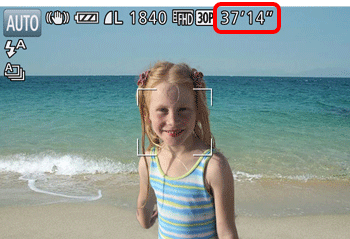
3. Point the camera at the subject, and move the <Zoom lever> to compose the shot.
4. Press the <Movie Button> (  ) to start shooting. The camera beeps once as recording begins.  [Elapsed Time] and  [Rec] are displayed on the [LCD Monitor].
- Black bars are displayed on the top and bottom edges of the screen, and the subject is slightly enlarged. The black bars indicate image areas not recorded.
- Frames displayed around any detected faces indicate that they are in focus.
- Once recording begins, take your finger off the <Movie Button> (
 ). ).
5. To resize the subject, repeat the operations in step 3. However, note that the sound of camera operations will be recorded.
- When you recompose shots, the focus, brightness, and colors will be automatically adjusted.
6. Press the <Movie Button> (  ) again to stop shooting. The camera beeps twice as recording stops.
- Recording will stop automatically when the memory card becomes full.

NOTE
- Audio is recorded in stereo.
- Distorted audio caused by recording when the wind is strong can be reduced. However, the recording may sound unnatural when this option is used when there is no wind. When the wind is not strong, choose MENU > [
 ] tab > [Wind Filter] > [Off]. ] tab > [Wind Filter] > [Off].
- Recording may stop even if the maximum clip length has not been reached on some memory cards. SD Speed Class 6 or higher memory cards are recommended.
- For information on the length of movie recording possible on a memory card, please refer to Number of Still Images / Length of Movies That Can Be Recorded on a Memory Card (PowerShot G7X).
Changing the movie mode (Manual, iFrame Movie) You can change the movie mode to [Manual] (  ) or [iFrame Movie] (  ) to shoot movies. For details on the movie modes, please see the following table.
| Movie Mode | Description |
|---|
 Standard
Standard | Standard mode |
 Manual
Manual | Set your preferred shutter speed, aperture value, and ISO speed. |
 iFrame Movie
iFrame Movie |
Shoot movies that can be edited with iFrame-compatible*1 software or devices. The resolution is [
 ] and cannot be changed.
] and cannot be changed. |
*1iFrame is a video format developed by Apple Inc.
1. Set the <Mode Dial> to <Movie> (  ), and then press the <Power> button to turn the camera on.
2. Press the <FUNC./SET> (  ) button.
3. The following screen appears.

Press the <  ><  > buttons to choose [Movie Mode] (  ).* *When selected for the first time, [  ] will be displayed.
4. Press the <  ><  > buttons to choose [Manual] (  ) or [iFrame] (  ). ([iFrame] has been selected in the example image below.)
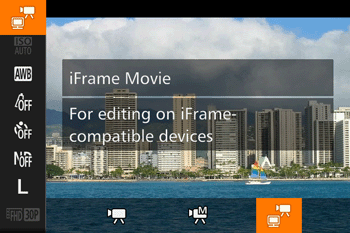
Then, press the <FUNC./SET> button (  ).
5. If the following icon appears, the setting is complete.

|