By installing the optional paper feeder in addition to the supplied multi-purpose tray and paper drawer, the printer can feed up to 1100 sheets of paper continuously and automatically.
 |
| Paper Feeder Unit PF-723A |
Remove all the orange tape if it is attached to the paper feeder when performing the following procedure.
1. Take the paper feeder out of the box.
2. Pull out the paper drawer of the paper feeder until it stops.

3. Remove the three pieces of tape that are securing the packing material.

4. Remove the packing material.

5. Set the paper drawer in the paper feeder.
| Check ! |
Remove the packing materials completely. Make sure that the following packing materials are completely removed.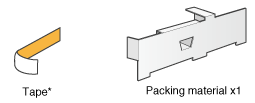 |  |   | Dispose of the left packing materials according to local regulations. |
|
| * | Make sure that all the orange tape is completely removed. | |  |
 | Set the paper drawer in the paper feeder after you finish checking. |
|
6. Place the paper feeder at the installation site. When carrying the paper feeder, hold the lift handles on sides with hands as shown in the figure.
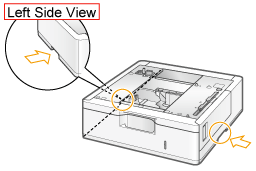
7. Gently place the printer on the paper feeder so that each surface of the printer is flush with the front or side surfaces of the paper feeder.

Also, match the positioning pins (A) and connector (B) when placing the printer.

Setting the Paper Feeder Information
After installing the paper feeder, set the paper feeder information.
 | The operation method to use with Windows is explained here. If you are a Macintosh user, see the "Online Manual." |
1. Open the printer folder.
2. Right-click the icon for the printer, and then select [Printer properties] or [Properties] from the pop-up menu.

3. Obtain paper feeder information.
| (1) | Display the [Device Settings] tab. |
| (2) | Click [Get Device Status]. |
 ? ? | Paper feeder information is obtained automatically. |

| NOTE |
When paper feeder information cannot be obtained automatically
Select the check box for [500 Sheet Drawer] under [Paper Source Options]. |