The white balance function helps you accurately reproduce colors under different lighting conditions so that white objects will always look truly white in your recordings.
Ensure the Mode Switch is set to (P)
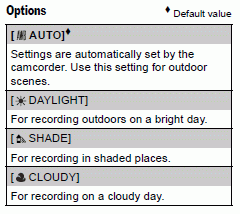
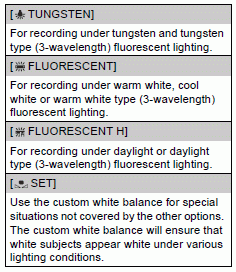
To select a white balance setting.
- Press the <FUNC.> button.
- Using the joystick select the desire option and press <FUNC.*>
*When you select [ SET], do not press <FUNC.> and continue instead with the procedure below.
SET], do not press <FUNC.> and continue instead with the procedure below.
- Point the camera at a white object, zoom in until it fills the whole screen and press (SET).
When the adjustment is completed  stops flashing and stays on. The camcorder retains the custom setting even if you turn off the camcorder.
stops flashing and stays on. The camcorder retains the custom setting even if you turn off the camcorder.
- Press the <FUNC.> button to save the setting and close the menu.