Connecting to a Television Set
If you connect your camera to a TV, you can display images of the camera's LCD monitor on the TV screen.
|
Attention:
- Images will not display correctly if the camera's video output setting (NTSC / PAL) does not match the TV system. Press the <MENU> (
 ) button, select the [Set up] ( ) button, select the [Set up] ( ) tab and [Video System] to switch to the correct video system. ) tab and [Video System] to switch to the correct video system.
|
-
1. Turn off the camera and the TV.
2. Connect the [AV Cable] that is bundled with the camera to the camera's [A/V OUT] terminal.
-
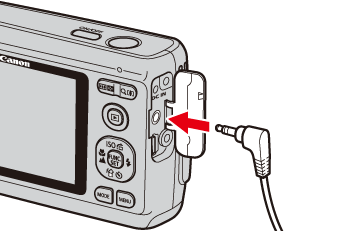
3. Plug the other ends of the [AV Cable] into the VIDEO IN and AUDIO IN jacks on the TV.
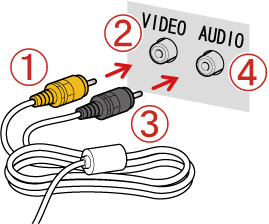
 Plug the yellow terminal of the [AV Cable] into the
Plug the yellow terminal of the [AV Cable] into the  VIDEO IN jack on the TV.
VIDEO IN jack on the TV.
 Plug the black terminal of the [AV Cable] into the
Plug the black terminal of the [AV Cable] into the  AUDIO IN jack on the TV. If the TV has two AUDIO IN jacks (for right and left), plug the AV Cable to either one of them.
AUDIO IN jack on the TV. If the TV has two AUDIO IN jacks (for right and left), plug the AV Cable to either one of them.
4. Turn on the TV and switch it to video mode.
5. Press the <playback> ( ) button to turn on the camera.
) button to turn on the camera.
-
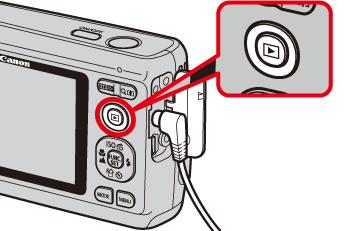
The image will appear on the TV (nothing will appear on the screen of the camera).
After you finish viewing, turn off the camera and TV, and unplug the AV cable.
-