How to print to a CP Direct compatible printer with the EOS 1D Mark II, EOS 1D Mark II N, and EOS 1Ds Mark II.
| Article ID: ART158409 |
| |
Date published: 06/09/2015 |
| |
Date last updated: 08/18/2015 |
Description
How to print to a CP Direct compatible printer with the EOS 1D Mark II, EOS 1D Mark II N, and EOS 1Ds Mark II.
Solution
 |
1. Select the image to be printed.
- Check that the <
 > icon is displayed on the upper left of the LCD monitor. > icon is displayed on the upper left of the LCD monitor.
|
2. Press the <SELECT> button.
- The print setting screen will appear.
|
|

|
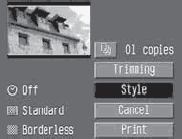 |
3. Select [Style].
- The Style screen will appear.
|
| |
4. Set the options.
- Set the [Image], [Borders], and [Date] as desired.
|
|
[Image]

[Borders]

[Date]

|
| |
- [Image] is selectable when card-size paper is used. If you set [Multiple], 8 small images of the same picture will be printed on the paper.
- Check the [Borders] and [Date] settings and set them if necessary.
- When you are done, press the <MENU> to return to the print setting screen.
|
 |
5. Set the number of copies and trimming.
|
 |
6. Print the image.
- Select [Print].
- The printing will start.
- When the printing ends, the screen will return to step 1.
- To cancel the printing, press the <SELECT> button while [Stop] is displayed, then select [OK].
|
- The date may look light if it is imprinted on a bright background or border.
- If [Multiple] is selected, [Borders] and [Date] cannot be selected. [Borderless] will be set and [Date] will be set to [Off]. The image will also be cut off along all four edges.
|
- If [Date] is set to [On], the recorded date will be imprinted on the lower right of the print.
- If you select [Stop] while printing only one picture, the printing will not stop until it finishes printing the picture. If you are printing multiple pictures, the printing will stop after the current picture is finished printing.
- If a problem occurs during printing, an error message will appear on the camera's LCD monitor. Select [Stop] or [Resume] (after resolving the problem). If [Resume] is not displayed, select [Stop].
|