Cause
Paper settings for printing or copying do not match rear tray paper information set on printer.
 For copying, make the copy paper settings to match rear tray paper information set on the printer.
For copying, make the copy paper settings to match rear tray paper information set on the printer.
 Learn about the paper settings of the PIXMA TR8520 that can be adjusted.
Learn about the paper settings of the PIXMA TR8520 that can be adjusted.
If the print or copy paper settings do not match rear tray paper information set on the printer, as shown below, a message appears on the touch screen.
After selecting OK on the touch screen, the print or copy paper settings appear below the message.
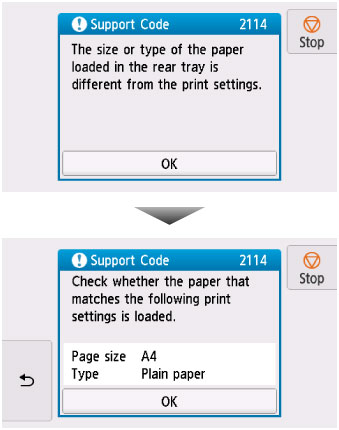
What to Do
Select OK on the touch screen again to display the screen below.

Select the appropriate action.
 Depending on settings, some of the options below may not appear.
Depending on settings, some of the options below may not appear.
-
Print with the loaded paper.
-
Select this option to print or copy onto the paper in the rear tray without changing the paper settings.
-
For example, if the print or copy paper setting is A5, and rear tray paper information is set to A4, the A5 size setting is used to print or copy onto the paper in the rear tray.
-
Replace the paper and print
-
Select this option to print after changing the paper in the rear tray.
-
For example, if the print or copy paper setting is A5, and rear tray paper information is set to A4, change the paper in the rear tray to A5 paper and proceed with printing or copying.
-
Once you have changed the paper, the screen for setting rear tray paper information appears. Set paper information for the paper in the rear tray.
 If you do not know what paper information to set, tap
If you do not know what paper information to set, tap  (Back). The previous screen appears, showing the paper size and media type. Check the paper settings and set them as rear tray paper information.
(Back). The previous screen appears, showing the paper size and media type. Check the paper settings and set them as rear tray paper information.
-
Cancel
-
Cancels printing.
-
Select this option when you want to change the print or copy paper settings. Change the paper settings and retry printing.
 To suppress the misprint prevention message, change the setting as described below. When you suppress the message, the printer uses the paper settings for printing or copying onto the paper in the rear tray regardless of whether or not the paper matches these settings.
To suppress the misprint prevention message, change the setting as described below. When you suppress the message, the printer uses the paper settings for printing or copying onto the paper in the rear tray regardless of whether or not the paper matches these settings.
 Learn how to adjust the message view setting when printing or copying using the operation panel of the printer.
Learn how to adjust the message view setting when printing or copying using the operation panel of the printer.
If your product issue was not resolved after following the steps above, or if you require additional help, please create or log in to your Canon Account to see your technical support options.
Or if you still need help, visit our Canon Community by clicking the button below to get answers:

____________________________________________________________________________________________
TR8520 Page