Follow the instructions below to download drivers and install CanoScan Toolbox version 4.9.3.4X or higher.
Download CanoScan Toolbox drivers
-
Click here to go to the Drivers & Downloads page for this scanner.
-
Your operating system will be automatically detected in the drop down menu. If it's not, select it from the drop down menu.
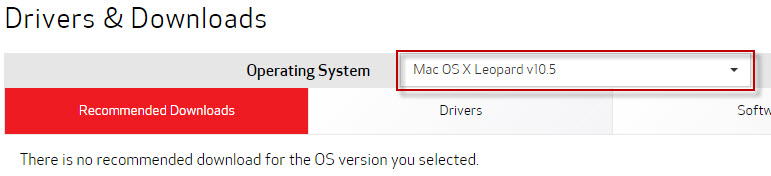
-
Select the Software tab.
-
To the right of the listing for the CanoScan Toolbox 4.9.3.4X, click Select button.
-
Click Download.
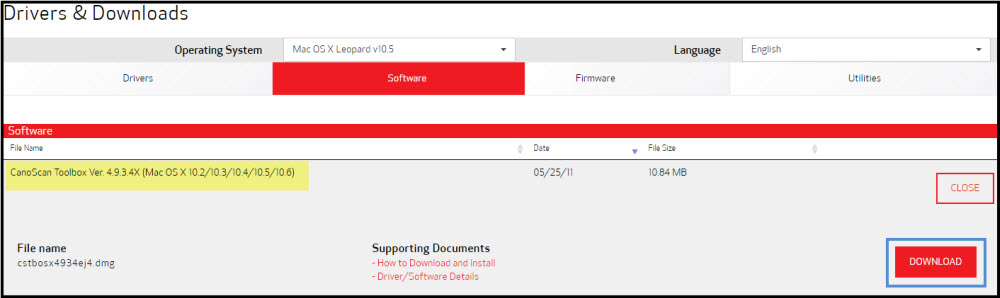
Install CanoScan Toolbox
-
After the download has finished, open the file to mount a disk image on the desktop.
-
Open the disk image and run the installer package file.
- Follow any on-screen instructions to install the CanoScan Toolbox.
If your product issue was not resolved after following the steps above, or if you require additional help, please create or log in to your Canon Account to see your technical support options.
Or if you still need help, visit our Canon Community by clicking the button below to get answers:

____________________________________________________________________________________________