This prevents the image from being erased accidentally.
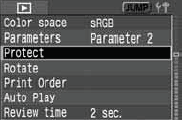 |
1. Select [Protect].
- Turn the <
 > dial to select [ > dial to select [ Protect], then press < Protect], then press < >. >.
- The protect setting screen will appear.
|
 |
2. Protect the image.
- Turn the <
 > dial to select the image to be protected, then press < > dial to select the image to be protected, then press < >. >.
- When an image is protected, the <
 > icon will be appear below the image. > icon will be appear below the image.
- To cancel the image protection, press <
 > again. The < > again. The < > icon will disappear. > icon will disappear.
- To protect another image, repease step 2.
- To exit the image protection, press the <MENU> button. The menu will reappear.
|
- Once an image is protected, it cannot be erased by the camera s Erase function. To erase a protected image, you must first cancel the protection.
- If you erase all the images, only the protected images will remain. This is convenient when you want to erase unnecessary images all at once.
- You can protect the image even after you change the display format to shooting info display, magnified view, or index display after step 1.
|