How to Disable Thumbnail View (8400F / 9950F)
The screens will vary by model. Click the model below to view the appropriate screenshots.
CanoScan 8400F
CanoScan 9950F
CanoScan 8400F
Note: The button to enable or disable Thumbnails remains inactive unless the Select Source option is set for Positive or Negative Film.
-
From ScanGear, click Preview. After your preview scan is complete, if the thumbnail view is enabled, the ScanGear window will look similar to the window below. This view may vary depending on how many frames of film or slides are detected in the preview.
|
Simple Mode

|
|
Advance Mode
|
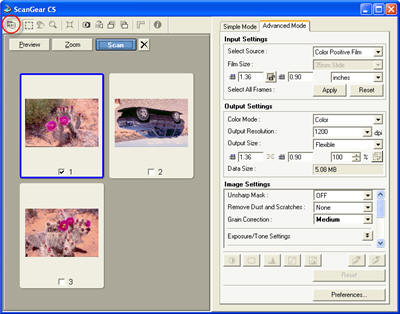
|
- To turn off the thumbnail view, click the button at the top left corner of the ScanGear window (circled on the screenshot above).
This will allow you to crop your image manually.
CanoScan 9950F
Note: The button to enable or disable Thumbnails remains inactive unless the Select Source option is set for Positive or Negative Film.
-
From ScanGear, click Preview. After your preview scan is complete, if the thumbnail view is enabled, the ScanGear window will look similar to the window below. This view may vary depending on how many frames of film or slides are detected in the preview.
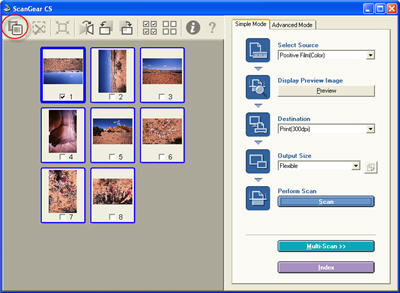 |
|
Simple Mode
|
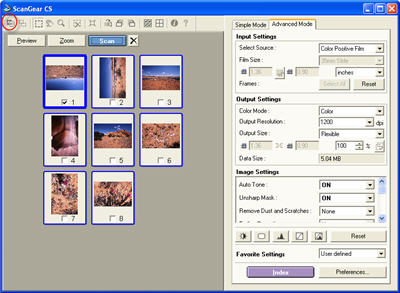 |
|
Advanced Mode
|
- To turn off the thumbnail view, click the button at the top left corner of the ScanGear window (circled on the screenshot above).
This will allow you to crop your image manually.