|
|
Delete the file and reinstall driver using an administative user account
| Article ID: ART155676 |
| |
Date published: 06/09/2015 |
| |
Date last updated: 08/17/2015 |
Description
Delete the file and reinstall driver using an administative user account
Solution
Applying Full Control to the appropriate MultiPASS Class key folders
Open Device Manager and verify which device did not install. Search Registry Editor for the appropriate registry key (refer to the table in section Device Manager step 4). If the key is missing, please contact the computer manufacturer. If the key is found, login with an Administrator account and confirm the key is allowed 'Full Control'.
HKEY_LOCAL_MACHINE\SYSTEM\CurrentControlSet\Control\Class\
HKEY_LOCAL_MACHINE\SYSTEM\CurrentControlSet\Services\Class\
Note:
Device Manager:
-
Open Device Manager to check which device was not installed.
-
On Windows XP, click 'Start', right-click 'My Computer' and select 'Properties'.
-
On Windows 2000 (Windows 98 or Me), right-click on 'My Computer' and select 'Properties'.
-
At the System Properties window, click the 'Hardware' tab and then click the 'Device Manager' button.
-
Double-click the device type to open and view the listed item(s).

-
Refer to the following table to determine which Registry Class key to search for in Registry Editor.
| MultiPASS Device |
Device Manager Type |
Registry Class Key |
| Scanner |
Imaging Device |
{6BDD1FC6-810F-11D0-BEC7-08002BE2092F} |
| Printer |
USB Printing Support |
{4D36E979-E325-11CE-BFC1-08002BE10318} |
| Card Reader |
Universal Serial Bus controllers |
{36FC9E60-C465-11CF-8056-444553540000} |
| Card Reader |
Disk drives |
{4D36E967-E325-11CE-BFC1-08002BE10318} |
Registry Editor:
-
Back-up the registry.
-
Click 'Start', and then 'Run'.
-
In the Open box, type 'regedit', and then click 'OK'.
-
In the Registry Editor's left-pane, click the '+' symbol to the left of the folders as indicated below to open the Class folder.' Note: For Windows 98 and Windows Me, the Class keys are located in HKEY_LOCAL_MACHINE\SYSTEM\CurrentControlSet\Services\Class\
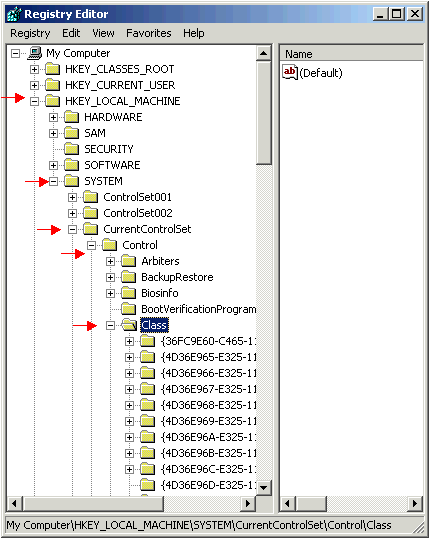
-
Use the scroll bar to locate the appropriate Class key.
-
If the Class key is not present, please contact the computer manufacturer. If the Class key is installed, see section Permission to confirm the Administrator has 'Full Control' for this key.
Permission:
Windows XP -
-
Right click on the key and select 'Permissions'.
-
In Groups or user names box, verify 'Administrators' is highlighted. Then confirm 'Full Control' is checked under Allow within Permissions for Administrators box.

-
If 'Full Control' is not selected, request that the computer manufacturer provide full Administrator privileges for this computer.
Windows 2000 -
-
Click 'Start', and then 'Run'.
-
In the Open box, type 'regedt32', and then click 'OK'.
-
Click on 'HKEY_LOCAL_MACHINE on Local Machine' to only display this window.
-
In the Registry Editor's left-pane, double-click the '+' symbol to the left of the folders as indicated below to open the Class folder.
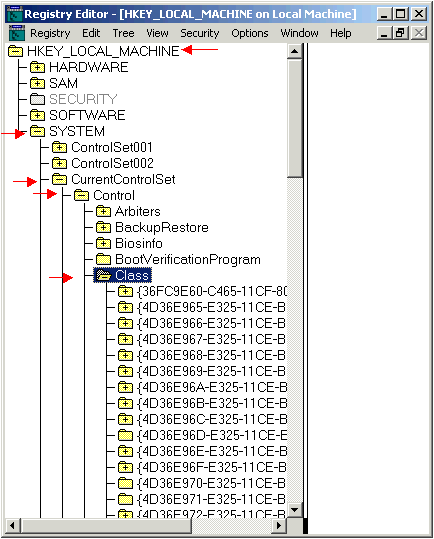
-
Use the scroll bar to locate the appropriate Class key.
-
Click on the specific Class key to highlight it.
-
Click on 'Security' menu and then select 'Permissions'.
-
In Name box, verify 'Administrators' is highlighted. Then confirm 'Full Control' is checked under Allow within Permissions box.

-
If 'Full Control' is not selected, request that the computer manufacturer provide full Administrator privileges for this computer.
|