Shooting in Monochrome (PowerShot G1 X Mark II)
| Article ID: ART115729 |
| |
Date published: 05/11/2015 |
| |
Date last updated: 08/15/2015 |
Description
Shooting in Monochrome (PowerShot G1 X Mark II)
Solution
| Shooting in Monochrome (PowerShot G1 X Mark II) ID
:
8202059900
_
EN
_
2
|
| Solution |
The procedure for shooting in monochrome is explained below.
1. Set the camera's mode dial to [Creative Filters] (  ) mode, and press the power button.

2. Turn the <Step Ring> (  ) to choose [Monochrome].

You can also choose a shooting mode when the screen shown at left is displayed by pressing the <  ><  > buttons.
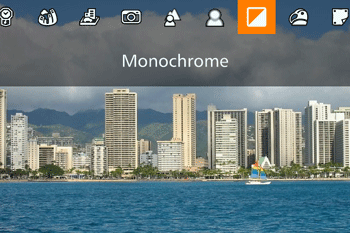
3. Turn the <Continuous Ring> (  ) to choose a color tone.
- A preview is shown of how your shot will look with the effect applied.
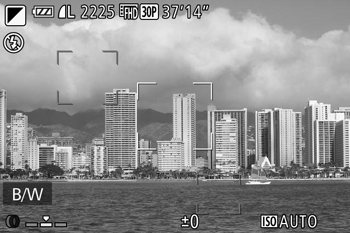
Selectable color tones are listed in the table below.
| B/W | Black and white shots. |
| Sepia | Sepia tone shots. |
| Blue | Blue and white shots. |
4. Shoot.
This concludes the explanation for shooting in monochrome.
|