Display Screen of Camera Angle Setting Tool
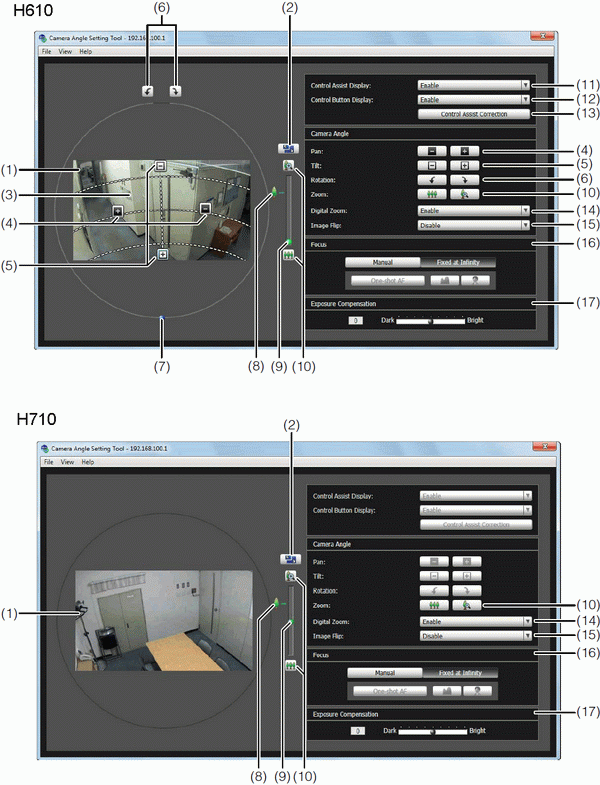
(1) Image Display Area - The image captured by the camera is shown.
(2) [Switch Screen Size] button - Switches the display screen size between “480 x 270” and “960 x 540”. The display screen size can also be selected from [Display Screen Size] from the [Display] menu.
(3) Control Assist - Displays dotted lines showing the range of pan operation and tilt operation. The camera angle cannot be changed to positions with no dotted lines. 
(4) [Pan] button - Control the camera's pan operation 
(5) [Tilt] button - Control the camera's tilt operation.
(6) [Rotation] button - Control the camera's rotation operation.
(7) [Rotation] slider - You can click on the slider or drag the knob to control the camera's rotation operation.
(8) Optical telephoto end icon - This is displayed when [Enable] is selected for [Digital Zoom]. Dragging the slider upward above this icon switches to the digital zoom.
(9) [Zoom] slider - The slider to operate the zoom ratio.
(10)[Zoom] button - The button to operate the zoom ratio.
(11)[Control Assist Display] selection box - Select whether to [Enable] or [Disable] operation assist in the image display area.
(12)[Control Button Display] selection box - Select whether to [Enable] or [Disable] the [Pan] button and [Tilt] button in the image display area.
(13)[Control Assist Correction] - When the orientation of the camera is moved by hand, the operation assist display will not correspond with the actual camera angle. In this case, click [Control Assist Correction] to confirm the actual camera angle and automatically correct the display position of operation assist. Operation assist correction takes about 1 minute to complete.
(14)[Digital Zoom] - Set digital zoom to [Enable] or [Disable]. If you select [Enable], the digital zoom boundary is displayed for the zoom slider and the digital zoom operation becomes possible. The higher the digital zoom ratio, the lower the image quality becomes.
(15)[Image Flip] selection box - Select the orientation of the camera image. If [Enable] is selected, the image will be rotated 180 degrees.
(16)[Focus] - You can control the focus.
(17)[Exposure Compensation] slider - You can control the exposure.
Important
You must set Intelligent Function detection areas, privacy masks and presets again after changing settings in the Camera Angle Setting Tool.