Untitled Document
Perform print head deep cleaning from the printer driver.
1. Launch the BJ Printer Utility.
- In the Apple menu select System Preferences
Note: In versions of Mac OS X older than 10.4, open the IJ / BJ Printer Utility from the Library>Printers>Canon>BJPrinter>Utilities folder.
- Open Print & Fax.
- Make sure the correct printer is selected and, depending on OS version, click 'Open Print Queue...' or 'Print Queue...'.
- Click the Utility icon.
- Select the printer, then click 'Maintenance'.
2. Select 'Cleaning' from the pop-up menu, and then click the 'Deep Cleaning' icon.
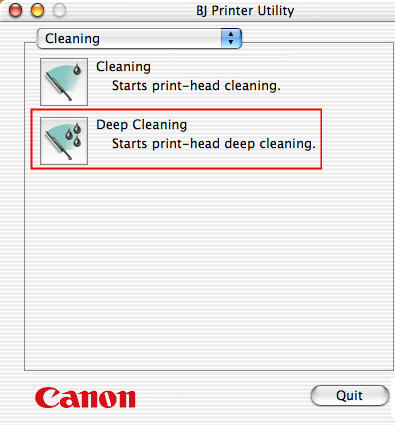
4. Read the message displayed, and then click 'OK'. The power lamp blinks and print head deep cleaning starts. (Do not perform any other operations until print head deep cleaning is complete. Print head deep cleaning takes about 1 minute.)