Print Spooler Service
Print Spooler service is a component and requires Remote Procedure Call (RPC) to be started before the component itself can be started.
- Open Computer Management.
- On the right-hand side pane of Computer Management window, scroll down to locate Print Spooler.
- Right-click on 'Print Spooler' and select 'Start'.

- If an error appears and or Print Spooler cannot be started, right-click on Print Spooler and select 'Properties'.
- On Print Spooler Properties window, click 'Dependencies' tab and confirm Remote Procedure Call (RPC) is listed in section This service depends on the following system components.
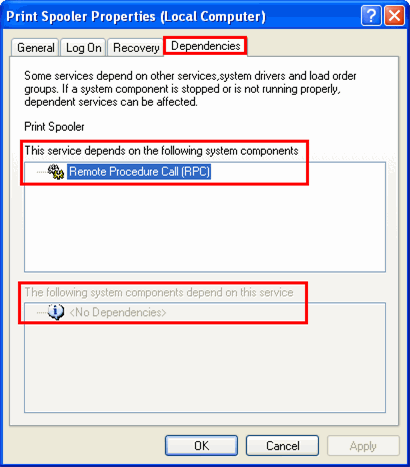
- Close Print Spooler Properties window.
- On the right-hand side pane of Computer Management window, scroll down to locate Remote Procedure Call (RPC).
- Right-click on 'Remote Procedure Call (RPC)' and select 'Start'.
Note: If Remote Procedure Call (RPC) does not start, verify what dependency it requires and attempt to start it.
- On Computer Management window, locate Print Spooler.
- Right-click on 'Print Spooler' and select 'Start'.
- Close the Computer Management window and attempt to print again.
Note: If the Spool service will still not start, please consult your computer manufacturer for troubleshooting.
Accessing Services and Applications
Windows 2000
Windows XP
Windows Vista and Window 7
BACK TO TOP
Windows Vista and Windows 7
- Click the Start button .
- Click your right mouse button on Computer.
- Select Manage from the menu that appears.
Click the plus (+) next to Services and Applications.
Select Services.
BACK TO TOP
Windows 2000
- Right-click on My Computer.
- Select Manage.
- Click the plus (+) next to Services and Applications.
- Select Services.
BACK TO TOP
Windows XP
Click Start.
Right-click on My Computer.
Select Manage.
Click the plus (+) next to Services and Applications.
Select Services.
BACK TO TOP