Copying Onto Sides Of The Paper (Two-Sided Copy)
You can copy two document pages onto the sides of a single sheet of paper.
This function cannot be used in conjunction with 2 on 1 copying, collation or special copying.
Follow this procedure:
- Load the document on the Platen Glass or the ADF.
- Press <COPY>.
- Select the paper source with <Feed Switch>.
- Use [< ] or [> ] to select the number of copies, or enter the number using the Numeric Keys (max. 99 copies).
- Adjust the settings for your document as necessary.
- Press <Two-Sided>.

-
Press <Color> for color copying, or <Black> for black & white copying.
-
When the document was loaded on the Platen Glass:
- When the message below is displayed, load the next page on the Platen Glass.
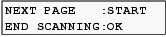
If you have only one document to scan, press <OK>.
- Press <Color> for color copying, or <Black> for black & white copying. Press the same button you pressed in step 7.
If you do not press the same button you pressed in step 7, the machine does not start copying.
- When the document was loaded in the ADF:
The machine starts copying automatically after the document is scanned in.
Do not touch a printed-out paper until the machine finishes copying.
To cancel copying, press <Stop/Reset>.