|
|
MF6540 Adjusting copy settings.
| Article ID: ART102621 |
| |
Date published: 05/11/2015 |
| |
Date last updated: 08/15/2015 |
Solution
Before pressing [Start] to begin copying, you can adjust the settings to better suit the document to be scanned. These settings return to the default values if the Auto Clear function is activated or if you press [Reset].
Image Quality
The default setting is <TEXT>.
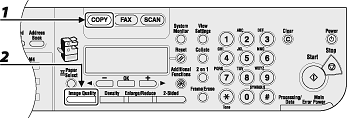
1. Press [COPY].
2. Press [Image Quality] repeatedly to select the document type.
<TEXT>: For text documents.
<PHOTO>: For documents that contain fine text or photos.
<TEXT/PHOTO>: For documents that contain text and photos.
note:
Copy density automatically changes to the manual mode when <TEXT/PHOTO> or <PHOTO> is set.
Density
You can adjust the density to the most appropriate level for the document either automatically or manually. The default setting is <MANUAL> (5).
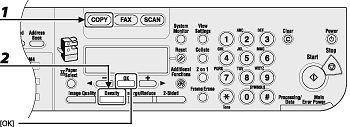
1. Press [COPY].
2. Press [Density] to select <AUTO DENSITY>, then press [OK].
note:
The image quality is automatically set to <TEXT>.
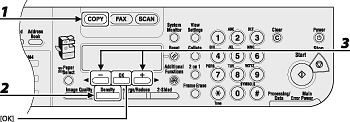
1. Press [COPY].
2. Press [Density] twice to select the manual mode.
3. Press [<-] or [+>] to adjust the copy density, then press [OK].
[<-]: to make dark documents lighter
[+>]: to make light documents darker
note:
- To cancel all settings, press [Reset].
- When you switch the mode by pressing the mode keys such as [FAX], all settings will be also canceled. If you want to keep the settings, set the density as follows:
[Additional Functions] -> <COPY SETTINGS> -> <STANDARD SETTINGS> -> <DENSITY> -> <MANUAL>
Zoom Ratio
The default setting is <100%>.
You can enlarge or reduce documents from one standard paper size to another.
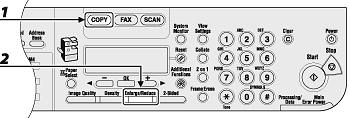
1. Press [COPY].
2. Press [Enlarge/Reduce].
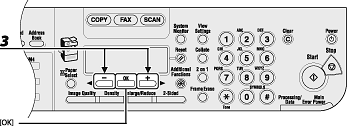
3. Press [<-] or [+>] to select the copy ratio, then press [OK].
- 200% MAX.
- 129% STMT -> LTR
- 100%
- 78% LGL -> LTR
- 64% LTR -> STMT
- 50% MIN.
note:
When <PAPER SIZE GROUP> in the <COPY SETTINGS> menu is set to <A> or <AB>, the preset copy ratios change as follows:
A: 50%, 70%, 100%, 141%, 200%
AB: 50%, 70%, 81%, 86%, 100%, 115%, 122%, 141%, 200%
You can reduce or enlarge images by any copy ratio, in 1% increments. The available copy ratios are from 50% to 200%.
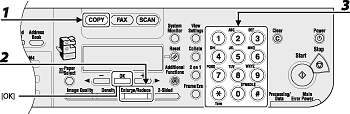
1. Press [COPY].
2. Press [Enlarge/Reduce] twice.
3. Enter the copy ratio with the numeric keys, then press [OK].
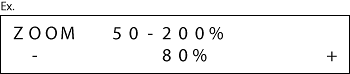
You can also use [<-] or [+>] to adjust the zoom ratio. To increase the zoom ratio, press [+>]. To decrease the zoom ratio, press [<-].
note:
To return the copy ratio to 100%, press [Enlarge/Reduce] repeatedly to display <DIRECT 100%>, then press [OK].
|