Occasionally, firmware updates will be made available for your printer. These updates will help ensure optimum print quality and performance. To check for (and install) a firmware update for the printer, follow the steps below.
 In order to perform this function, your printer must be connected to a wireless network that has internet access.
In order to perform this function, your printer must be connected to a wireless network that has internet access.
-
With the printer powered on, press the OK button.
-
Select Device settings, then press the OK button.
-
Select Firmware update, then press the OK button.
-
Install update will be selected. Press the OK button.

The printer will check for an available update. If an update is available, follow any on-screen instructions to perform the firmware update.
 Don't turn off the printer during the firmware update.
Don't turn off the printer during the firmware update.
If no update is available, a message will be displayed on the printer indicating that the latest firmware version is installed. Press the OK button.
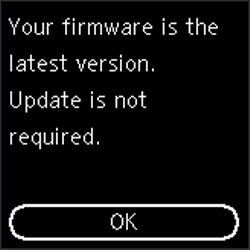
If your product issue was not resolved after following the steps above, or if you require additional help, please create or log in to your Canon Account to see your technical support options.
Or if you still need help, visit our Canon Community by clicking the button below to get answers:

____________________________________________________________________________________________