Loading Paper into the Paper Cassette  For MF4890dw/MF4880dw/MF4770n 1. Lift the dust cover.
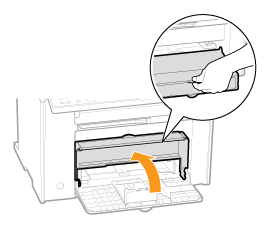 2. Spread the paper guides a little wider than the paper size.
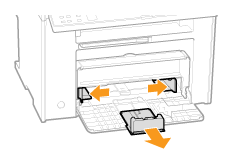 3. Gently load the paper into the paper cassette with the print side face up, until the edge of the paper stack meets the back of the paper cassette. Ensure that the paper stack does not exceed the load limit guides (A).
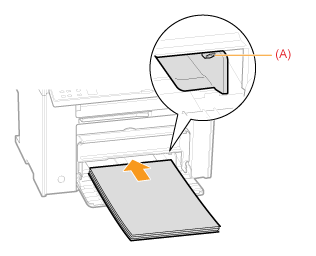  When loading envelopes (1) Close the envelope flap.
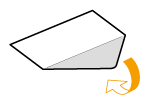 (2) Place the stack of envelopes on a flat surface, flatten them to release any remaining air, and ensure that the edges are pressed tightly.
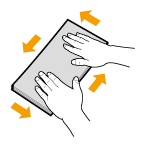 (3) Loosen any stiff corners of the envelopes and flatten curls as shown in the figure.
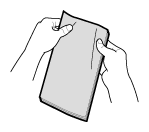 (4) Align the edges of the envelopes on a flat surface.
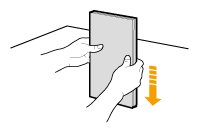 (5) Gently load the envelopes into the paper cassette with the print side face up, until the edge of the envelope stack meets the back of the paper cassette. 4. Adjust the paper guides tightly to the width of the paper.
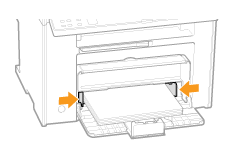 5. Adjust the paper guide tightly to the length of the paper.
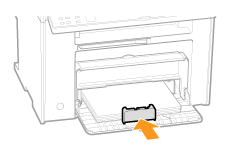 IMPORTANT Adjust the paper guides to the paper width without space. - If the paper guides are loose or tight, this may result in misfeeds or paper jams.
6. Close the dust cover.  When loading paper that is longer than the length of the paper cassette Lift the dust cover extension.
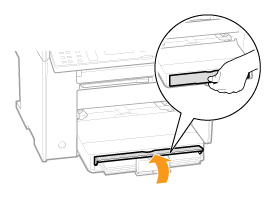 7. Push out the output tray extension, and then pull it out. 8. Lift the paper stopper.
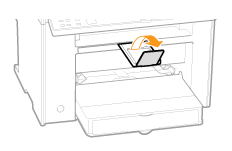 9. Specify the loaded paper size and type.  For D560/D530 1. Open the front cover and the lower front cover.
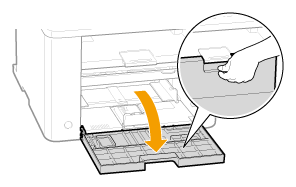 2. Spread the paper guides a little wider than the paper size.
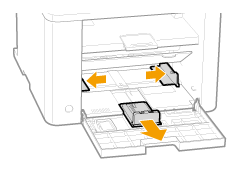 3. Gently load the paper into the paper cassette with the print side face up, until the edge of the paper stack meets the back of the paper cassette. Ensure that the paper stack does not exceed the load limit guides (A).  When loading envelopes (1) Close the envelope flap.
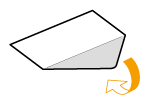 (2) Place the stack of envelopes on a flat surface, flatten them to release any remaining air, and ensure that the edges are pressed tightly.
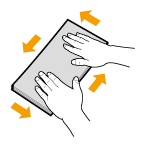 (3) Loosen any stiff corners of the envelopes and flatten curls as shown in the figure.
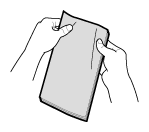 (4) Align the edges of the envelopes on a flat surface.
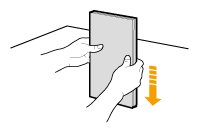 (5) Gently load the envelopes into the paper cassette with the print side face up, until the edge of the envelope stack meets the back of the paper cassette. 4. Adjust the paper guides tightly to the width of the paper. 5. Adjust the paper guide tightly to the length of the paper. IMPORTANT Adjust the paper guides to the paper width without space. - If the paper guides are loose or tight, this may result in misfeeds or paper jams.
6. Close the front cover and the lower front cover.  When loading paper that is longer than the length of the paper cassette Push the lower front cover and lift the front cover gently.
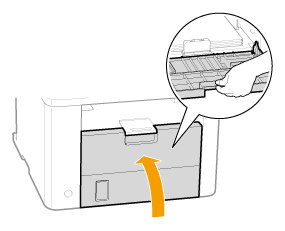 7. Lift the paper stopper.
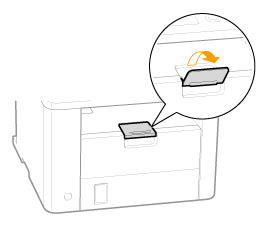 8. Specify the loaded paper size and type. Paper Loading Orientation  Printing Paper with a Letterhead or Logo (Previously Printed Paper) Load the paper in the proper orientation as follows: (  : Feeding Direction)  For MF4890dw/MF4880dw/MF4770n
| Portrait layout | Landscape layout | | 1-sided printing*1 |
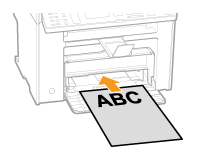
(with the printed side facing up) |
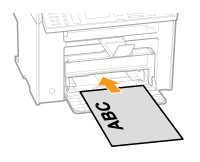
(with the printed side facing up) | | 1-sided printing*2 |
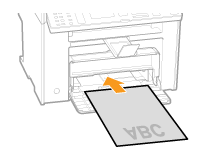
(with the printed side facing down) |
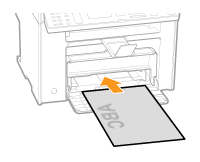
(with the printed side facing down) | | Automatic 2-sided printing*3 |
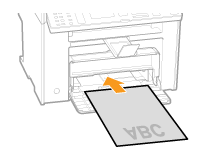
(with the front side facing down) |
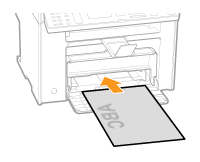
(with the front side facing down) |
*1 When <Paper Feed Method Switch> is set to <Print Speed Priority> (the default setting) *2 When <Paper Feed Method Switch> is set to <Print Side Priority> *3 MF4890dw/MF4880dw only  For D560/D530
| Portrait layout | Landscape layout | | 1-sided printing*1 |
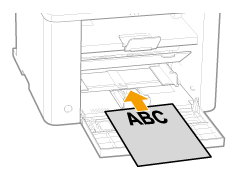
(with the printed side facing up) |
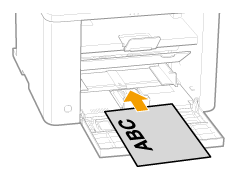
(with the printed side facing up) | | 1-sided printing*2 |
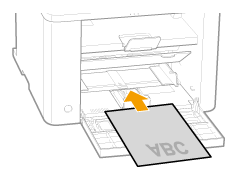
(with the printed side facing down) |
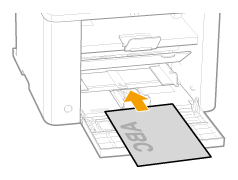
(with the printed side facing down) | | Automatic 2-sided printing |
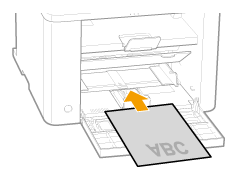
(with the front side facing down) |
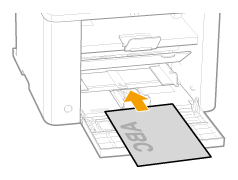
(with the front side facing down) |
*1 When <Paper Feed Method Switch> is set to <Print Speed Priority> (the default setting) *2 When <Paper Feed Method Switch> is set to <Print Side Priority>  When Printing on Envelopes Load envelopes with the front side (non-glued side) facing up in the paper cassette as shown below. (  : Feeding Direction) - Envelope No.10, DL, ISO-C5
Load the envelopes so that the flap is toward the left of the machine when it is viewed from the front.  For MF4890dw/MF4880dw/MF4770n  For D560/D530 Precautions When Loading Paper into the Paper Cassette CAUTION Be careful when handling paper. - Handle paper carefully to avoid cutting your hands with the edges of the paper.
Precautions when closing the dust cover: - Keep your fingers clear of the dust cover to avoid injury.
IMPORTANT Adjust the paper guides tightly to the width of the paper. - If the paper guides are too loose or too tight, the document may be misfed or become jammed.
When using paper that has been poorly cut: - If you use paper that has been poorly cut, multiple sheets of paper may be fed at once. In this case, fan the paper thoroughly, and then align the edges of the stack properly on a hard, flat surface.
Do not exceed the loading limit marks when loading paper. - Make sure that the paper stack does not exceed the loading limit marks. If the paper stack exceeds the loadinglimit marks, this may result in misfeeds.
When printing on envelopes: - Load envelopes with the front side (non-glued side) facing up. You cannot print on the reverse side of envelopes.Also, be sure to close the flap before loading envelopes.
NOTE For more information on supported paper types: Abbreviations on the paper guides inside the paper cassette:
|