|
You can delete those clips and photos that you are not interested in keeping. Deleting recordings also allows you to free up space on the recording media.
Procedures for deleting clips are explained below.
Deleting a Clip during Playback Pause 1. Press and hold the [  ] button (  ).
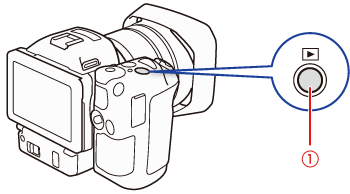
- The HD movie index of the SD card is displayed.
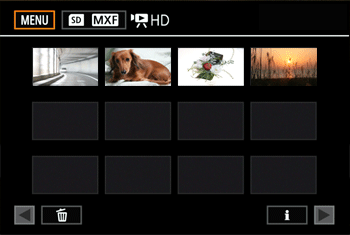
2. Touch the desired clip to begin playback.
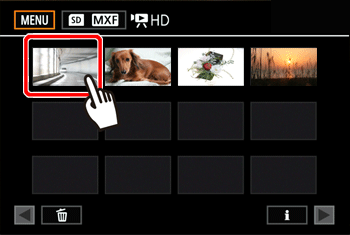
3. Touch the screen to display the playback controls, and touch [  ].
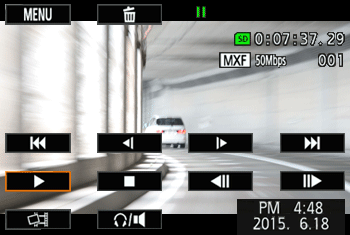
4. Delete the clip.
Touch [  ] - > [Yes] - > [  ]. The clip is deleted.
- The index screen is displayed.
Deleting a Photo during Playback 1. Display the index screen.
1-1. Touch [  ].
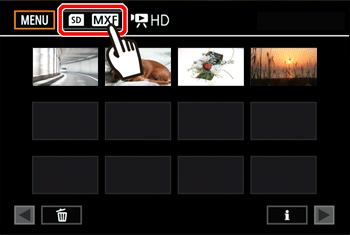
1-2. Open the index screen with the clip or photo you want to delete.
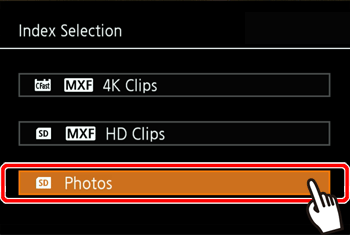
- The selected index screen is displayed.
2. Touch the photo.
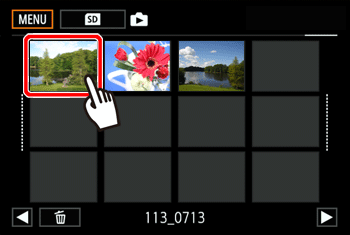
- The photo will be played back (single image playback).
3. Touch the screen to display the playback controls.
- The operation buttons are displayed.
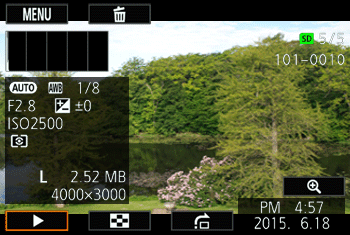
2. Delete the photo.
Touch [  ] - > [  Proceed] - > [Yes].
- The photo is deleted and the next photo is displayed. You can drag your finger left/right to select another photo to delete, and then touch [Proceed] again.
4. Touch [  ]. Deleting Clips and Photos from the Index Screen You can select and delete multiple clips and photos.
1. Open the index screen with the clip or photo that you want to delete.
- The index containing the clip or photo is displayed.
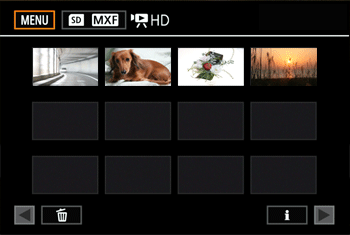
2. Touch [  ].
3. Select the desired option.
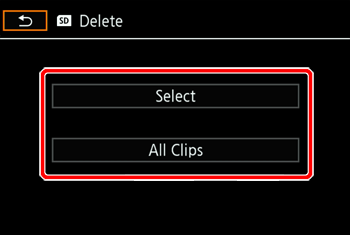
- To delete all the photos recorded on the same date (saved in the same folder), drag your finger left/right until a photo you want to delete appears.
When you choose [Select], touch the individual recordings to delete them.
- A checkmark [
 ] will appear on the recordings your touch. The total number of selected images will appear next to the [ ] will appear on the recordings your touch. The total number of selected images will appear next to the [  ] icon. ] icon.
- You can select up to 100 recordings.
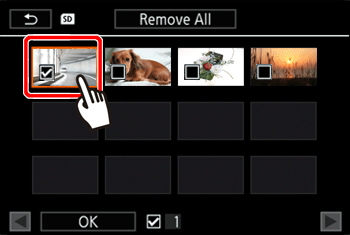
Touch a selected recording to remove the checkmark. To remove all the checkmarks at once, touch [Remove All] -> [Yes].
Touch [  ].
4. Touch [Yes] to erase the recordings.
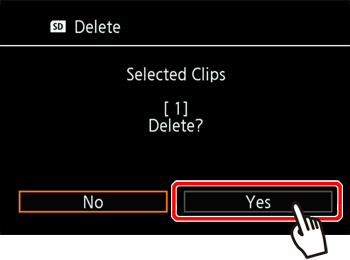
- The clips or photos you selected will be erased.
Touch [Stop] to interrupt the operation while it is in progress. Some recordings may be deleted nevertheless.
Touch [  ].
CAUTION
- Be careful when deleting recordings. Once deleted, they cannot be recovered.
- Save copies of important recordings before deleting them.
NOTE
- Photos that were protected with other devices cannot be deleted with this camcorder.
- To delete all recordings, and make all recordable space available again you may prefer to initialize the recording media.
|