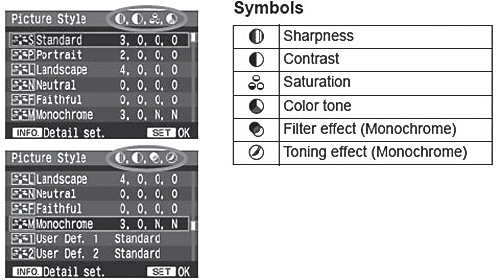By selecting a Picture Style, you can obtain the desired image effects matching your photographic expression or the subject.
You can also use the [ Picture Style] menu to select the Picture Style.
Picture Style] menu to select the Picture Style.
Picture Style Effects
Standard
- The image looks vivid and sharp.
Portrait
- For nice skin tones. The image looks slightly sharp.
Landscape
- For vivid blues and greens, and very sharp images.
Neutral
- For natural colors and subdued images. This Picture Style assumes that you will do post-processing with a personal computer.
Faithful
- The image is dull and subdued. When the subject is captured under a color temperature of 5200K, the color is adjusted colorimetrically to match the subject's color. This Picture Style assumes that you will do post-processing with a personal computer.
Monochrome
- For black-and-white images.
User Def. 1-3
- You can select a base Picture Style such as [Portrait] or [Landscape], adjust its parameters as desired and register it under [User Def. 1] to [User Def. 3]. Any User Defined Picture Style which has not been set will have the same settings as the Standard Picture Style.
About the Symbols
The symbols on the upper right of the Picture Style selection screen refer to parameters such as [Sharpness] and [Contrast]. The numerals indicate the parameters settings, such as [Sharpness] and [Contrast], for each Picture Style.