You can change the resolution and compression (excluding movies) settings to suit the purpose of the image you are about to shoot.
|
Resolution
|
Purpose
|
|
L (Large) 2592 x 1944 pixels
|
Print larger than A4 size* 210 x 297 mm (8.3 x 11.7 in.) prints
Print larger than Letter size* 216 x 279 mm (8.5 x 11 in.) prints
|
|
M1 (Medium 1) 2048 x 1536 pixels
|
Print up to A4 size* 210 x 297 mm (8.3 x 11.7 in.) prints
Print up to Letter size* 216 x 279 mm (8.5 x 11 in.) prints
|
|
M2 (Medium 2) 1600 x 1200 pixels
|
Print postcard size 148 x 100 mm (6 x 4 in.) prints
Print L size 119 x 89 mm (4.7 x 3.5 in.) prints
|
|
S (Small) 640 X 480 pixels
|
Send images as e-mail attachments
Shoot more images
|
|

or

|
The resolution is set to M2 (1600 x 1200) and the compression is set to  (Fine). (Fine).
See below for Postcard Print information
|
The Postcard Print mode is not available in  and
and  .
.
|
Compression
|
Purpose
|
 Superfine Superfine |
Shoot higher quality images |
 Fine Fine |
Shoot normal quality images |
 Normal Normal |
Shoot more images |
Movies can be shot with the following resolution.
Changing the Resolution and Compression
1. Turn the shooting mode dial to the desired Shooting mode.
2. Press the <FUNC.> button.
3. Select L* using the up or down button.
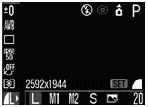
* The current setting is displayed.
4. Select the resolution you wish to set using the left or right button. (Excluding  )
)

5. Press the <SET> button.
6. Select the compression you wish to set using the left or right button.
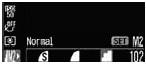
You can shoot the image right after selecting settings by pressing the shutter button. This screen will appear again, once the image is shot.
7. Press the <FUNC.> button.
8. Shoot the image.

- Some settings are not available with certain Shooting modes.
- The resolution and compression settings are affected by the Shooting mode selection as follows (only the resolution in
 mode).
mode).
Postcard Print Mode
You can shoot images with settings appropriate for postcard size printing.
* When printing standard image data to postcard size, sometimes the top, bottom and sides may not get printed. By shooting images in the Postcard Print mode, you can check the printing area (vertical/horizontal ratio of 3:2) beforehand. In addition, the resolution locks to M2 (1600 x 1200) and the compression locks to the  (Fine) setting, rendering smaller file sizes.
(Fine) setting, rendering smaller file sizes.
- Press the <FUNC.> button.
- Select
 L* using
L* using  or
or  .
.
* The current setting is displayed.

- Select
 (Postcard) using
(Postcard) using  or
or  .
.

You can shoot the image right after selecting settings by pressing the shutter button. The menu displays again after the shot, allowing you to change the settings easily.
- Press the <FUNC.> button.
- Shoot the image.
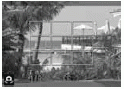
- When you press the shutter button halfway, the area that will not get printed grays out.
- Shooting procedures are the same as for the
 mode.
mode.
 Selecting Selecting  cancels the [On] setting of the digital zoom. cancels the [On] setting of the digital zoom. |
 When [Date Stamp] is set to [Date] or [Date & Time], When [Date Stamp] is set to [Date] or [Date & Time],  appears on images in step 2 and 3. appears on images in step 2 and 3. |