Follow these steps to scan documents with your check transport.

- Avoid wearing loose fitting clothing, dangling jewelry, long ties, or long hair that could become entangled with moving parts, especially the rollers that feed paper through the scanner. If such objects become entangled, immediately disconnect the power plug from the power outlet.
- Check the paper stack and remove all clips, staples, pins, or any other type of metal or plastic fastener. These objects may cause damage to the document, a paper jam, or a scanner malfunction.
- Do not touch anything except the operation buttons when the jogger is operating or documents are being fed.
- Do not touch documents that are being fed under any circumstances. The documents that are being fed may cut your hand.
Scan Procedure
- Carefully align the edges of the document.
- Place the first page of the document facing you, and place the leading edge of the document into the scanner.
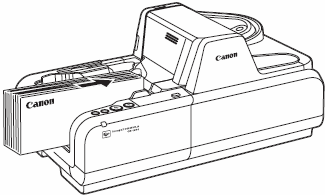
- Adjust the Eject Stopper in accordance with the document.
-
Instruct scanning to start from the software application.

- When using the accompanying Scanning Utility for CR-135i:
There are three scanning methods as follows.
Scan 1 page
Click [Scan Page] from the [File] menu.
Scan Batch to File
 Click [Scan Batch to File] from the [File] menu.
Click [Scan Batch to File] from the [File] menu.
 Input the File name, and then click [Save].
Input the File name, and then click [Save].
 Select Simplex or Duplex, and then click [Start Scanning].
Select Simplex or Duplex, and then click [Start Scanning].
Scan Batch to Printer
 Click [Scan Batch to Printer] from the [File] menu.
Click [Scan Batch to Printer] from the [File] menu.
 Select Simplex or Duplex, and then click [Start Scanning].
Select Simplex or Duplex, and then click [Start Scanning].
- You can also start scanning with pressing the START button.
-
Scanning starts.
 |
 |
If "Sort Method" is set in the software application, the document will be ejected to one of the three Eject Pockets according to the sort methods that have been set.
 |
 |
When printing with the imprinter, ink may get on the leading edge of the document because the documents are ejected onto the printed surface.
 |
 |
When using the accompanying Scanning Utility for CR-135i:
Scanning is suspended and a message is displayed when the Eject Pocket becomes full of documents. Scanning resumes when the documents are removed from the Eject Pocket (Eject Pocket full detection).
 |