You can load the following types of paper in the manual feed tray:
-
A3+, A3, A4, B4
-
Letter 8" x 10" (20 x 25 cm),
-
Legal, 11" x 17" (279.4 x 431.8 mm),
-
10" x 12" (25 x 30 cm), and 14" x 17" (36 x 43 cm)
We recommend Canon genuine photo paper for photos. For details, see media types you can use.
 The manual feed tray doesn't accept plain paper. Load plain paper in the rear tray.
The manual feed tray doesn't accept plain paper. Load plain paper in the rear tray.
 When you print on paper other than 14" x 17" (36 x 43 cm) size from a PictBridge compliant device, load the paper in the rear tray.
When you print on paper other than 14" x 17" (36 x 43 cm) size from a PictBridge compliant device, load the paper in the rear tray.
Load paper in the manual feed tray
-
Flatten the paper if it's curled.
 Don't try to uncurl Photo Paper Plus Semi-gloss SG-201. This may cause cracks on the surface of the paper and reduce the print quality.
Don't try to uncurl Photo Paper Plus Semi-gloss SG-201. This may cause cracks on the surface of the paper and reduce the print quality.
-
Open the paper support (1) of the manual feed tray, and pull it out. Gently open the paper output tray (2).
-
If the inner cover (A) is open, close it
-
Pull out the output tray extension (3).

-
Slide the paper guides (B) to open them, and load only one sheet of paper in the center of the manual feed tray with the print side facing up.
-
Slide the paper guides (B) to align them with sides of the paper.
 Don't slide the paper guides too hard against the paper or it may not feed properly.
Don't slide the paper guides too hard against the paper or it may not feed properly.
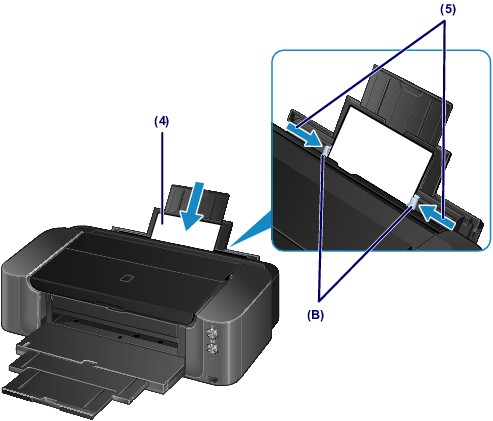
 Always load paper in the portrait orientation (C). If you load paper in landscape orientation (D), it can cause paper jams.
Always load paper in the portrait orientation (C). If you load paper in landscape orientation (D), it can cause paper jams.
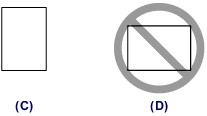
- Make sure the paper is set firmly against the bottom of the manual feed tray and the paper guides. Slightly jiggle the paper up and down if necessary.

-
In the print settings screen, select the manual feed tray for the paper source, then select the size and type of the loaded paper from the print settings screen.
 To print continuously, wait until printing is complete, then load the next sheet.
To print continuously, wait until printing is complete, then load the next sheet.
If your product issue was not resolved after following the steps above, or if you require additional help, please create or log in to your Canon Account to see your technical support options.
Or if you still need help, visit our Canon Community by clicking the button below to get answers:

____________________________________________________________________________________________