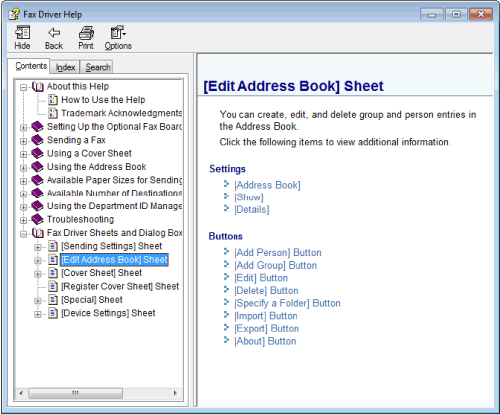Faxing a Document from a Computer
This section explains the fundamental operations of the fax driver, such as how to display the fax driver, and how to send a fax from a computer.
Faxing a Document (PC Fax)
The procedure for faxing a document created in application is as follows.
note:
Faxing methods may differ depending on the application you are using. For details, see the instruction manuals provided with the application.
1. Select [Print] from the [File] menu of the application.
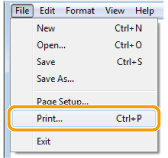
2. Select your fax -> click [Print] (or [OK]).
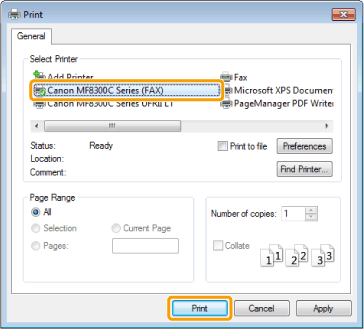
3. Specify the send address in the [Fax Sending Settings] dialog box.
- When entering the destination name and fax number:
- Enter the recipient name and fax number in the [Sending Settings] sheet -> click [Add to Destination List].
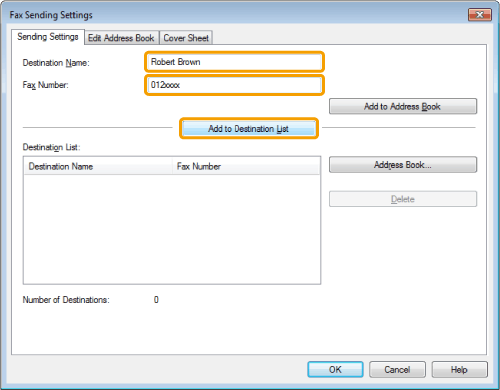
note:
If you have selected [Reenter Fax Number before adding Destination to [Destination List]] in the [Security Settings] dialog box of the [Special] sheet, the [Confirm Password] dialog box is displayed when you click [Add to Destination List]. For details, see the online help. (See the "Viewing the Online Help (PC Fax)" in this content.)
- When setting the destination name from the address book:
- Click [Address Book] in the [Sending Settings] sheet.
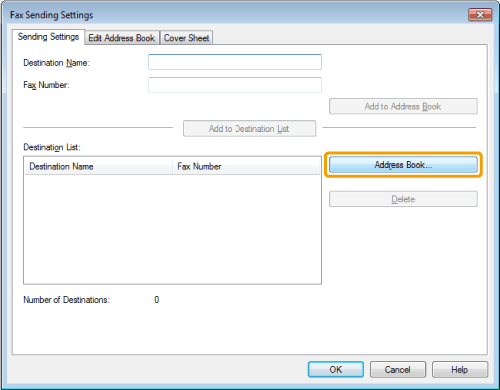
- Select the recipient -> click [Add to List] -> [OK].
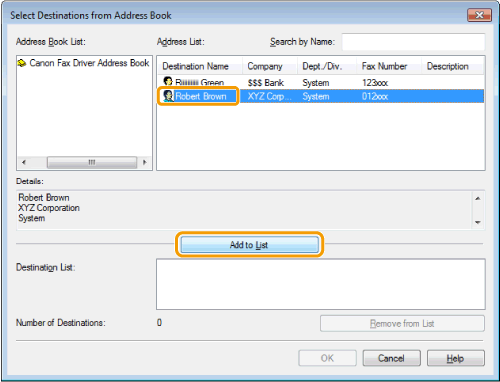
4. If you want to attach a cover sheet, click [Cover Sheet] sheet -> specify a format for the cover sheet.
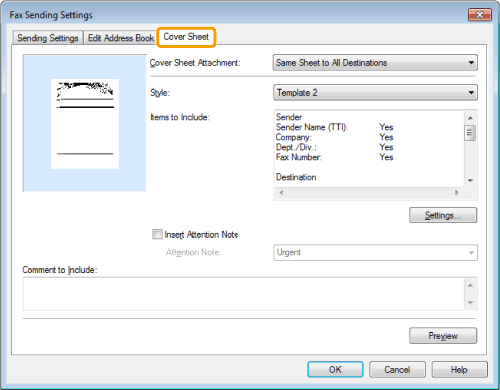
5. Click [OK].
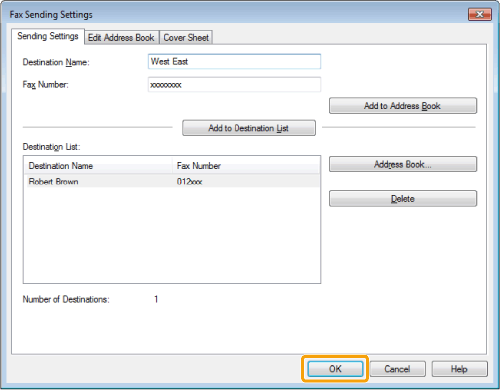
Faxing begins.
note:
- If a printer icon is displayed in the task tray at the bottom right of your computer monitor, you can stop sending a fax from your computer. Double-click the printer icon -> click the name of the file you want to stop sending -> click [Document] -> [Cancel].
- If an error occurs in the printer while sending a fax, send the document once more from the fax driver. The fax job sent from the fax driver for which an error occurred will be erased regardless of whether [Redial When Error Occurs] is turned [On] or [Off] at the printer.
- The number of destinations that you can send to at one time depends on the conditions under which the cover sheet has been attached. For details, view the online help. (See "Viewing the Online Help (PC Fax)" in this content.)
- The display may differ according to the operating system and system environment.
Specifying the Fax Settings Beforehand (PC Fax)
This section describes how to access the fax driver screen from the [Control Panel] and how to specify the default fax settings.
You can edit address books, register cover sheet templates, set page formats, etc.
important:
To change the default fax settings, you must log on to your computer as a member of the Administrators or Power Users group.
1. Click [  ] (Start) -> [Devices and Printers].
] (Start) -> [Devices and Printers].
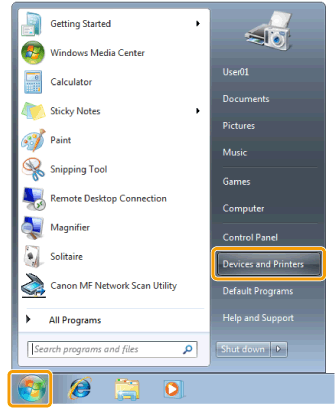
note:
- For Windows Vista, click [
 ] (Start) -> [Control Panel] -> [Printer].
] (Start) -> [Control Panel] -> [Printer].
- For Windows XP Professional/Server 2003, click [Start] (or [start]) -> [Printers and Faxes].
- For Windows XP Home Edition, click [Start] (or [start]) -> [Control Panel] -> [Printers and Other Hardware] -> [Printers and Faxes].
- For Windows 2000, click [Start] -> [Settings] -> [Printers].
- For Windows Server 2008, on the [Start] menu, click [Control Panel] -> [Printers].
2. Right-click the icon of the fax whose settings you want to configure -> click [Printing preferences] (or [Printing Preferences]).
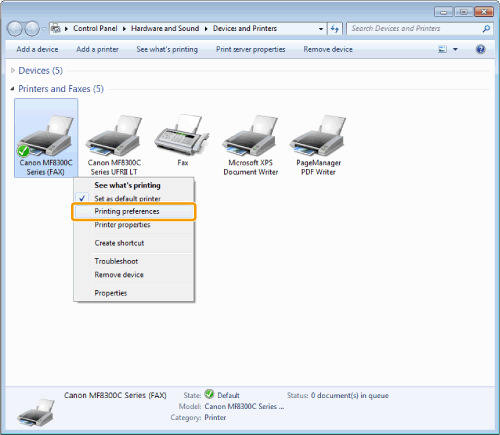
The fax driver screen includes the following sheets.
- [Edit Address Book] sheet
- [Register Cover Sheet] sheet
- [Special] sheet
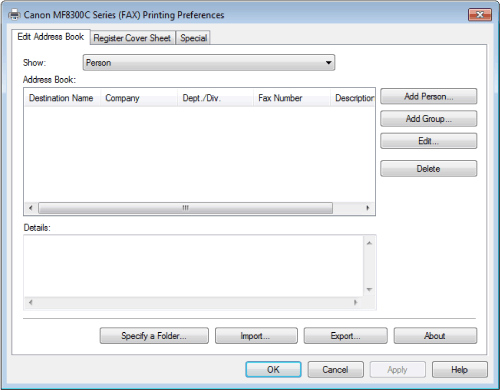
3. Specify the desired settings in the fax driver screen -> click [OK].
For details about the fax driver settings, view the online help. (See "Viewing the Online Help (PC Fax)" in this content.)
note:
- When faxing, you can change the settings you configured beforehand. To change the settings, configure them from the application.
- The display may differ according to the operating system and system environment.
Viewing the Online Help (PC Fax)
You can display the online help by clicking [Help] on the fax driver screen.
The online help includes additional information about each fax option. If the e-Manual does not provide the information you need, see the online help.
note:
The display may differ according to the operating system, as well as the type and version of the printer driver.
1. Click [Help].
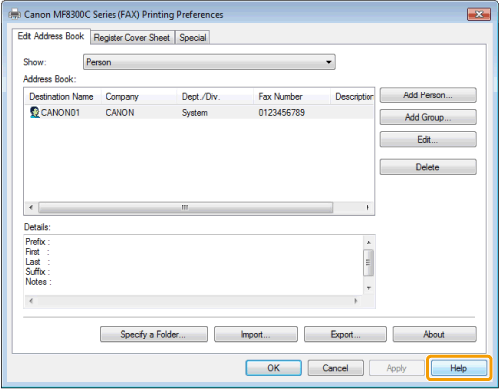
The online help is displayed.