You can change the resolution and compression (excluding movies) settings to suit the purpose of the image you are about to shoot. The higher the resolution the better quality print you will achieve. Below is a table of the available resolutions you can set.
|
Resolution
|
Purpose
|
|
L (Large) 1600 x 1200 pixels
|
Print slightly larger than postcard size 148 x 100 mm (6 x 4 in.) prints
Print slightly larger than L size 119 x 89 mm (4.7 x 3.5 in.) prints
|
|
M1 (Medium 1) 1024 x 768 pixels
|
Print postcard size 148 x 100 mm (6 x 4 in.) prints
Print L size 119 x 89 mm (4.7 x 3.5 in.) prints
|
|
S (Small) 640 X 480 pixels
|
Send images as e-mail attachments
Shoot more images
|
*Paper sizes vary by region
|
Compression
|
Purpose
|
 Superfine Superfine |
Shoot higher quality images |
 Fine Fine |
Shoot normal quality images |
 Normal Normal |
Shoot more images |
Movies can be shot with the following resolution.
Changing the Resolution and Compression
1. Power the camera on in the Shooting mode.
2. Press the <MENU> button.
3. Select  using the
using the  or
or  button.
button.
For Still images:

For Movies: 
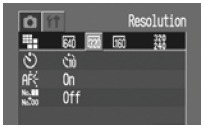
4. Select the resolution you wish to set using the  or
or  button.
button.
5.To change Compression select  . (Excluding
. (Excluding  )
)
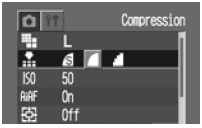
6. Press the <MENU> button and shoot the image.