1. Open [System Preferences] ? click [Print & Fax], [Print & Scan], or [Printers & Scanners].
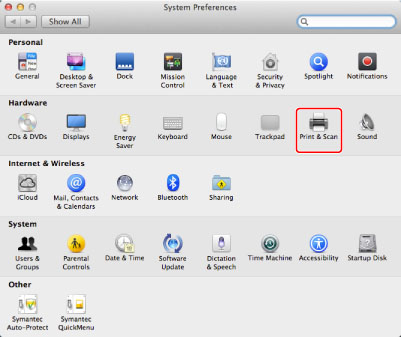
2. Turn the device on ? connect the device to a computer with a USB cable.
3. Confirm that the device has been added ? close the dialog box. Confirm that the driver name is displayed beside [Kind].
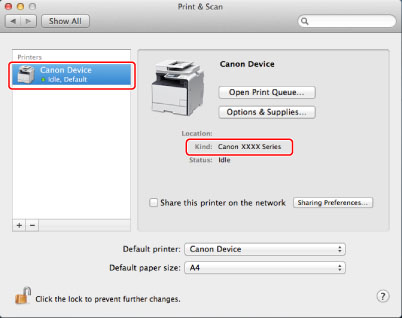
| IMPORTANT |
| For the driver name corresponding to your device, refer to the Readme file. |
After this, set the options of the device