LC-3 Wireless Controller : How to install the batteries.
| Article ID: ART122827 |
| |
Date published: 05/12/2015 |
| |
Date last updated: 08/17/2015 |
Description
How to install the batteries.
Solution
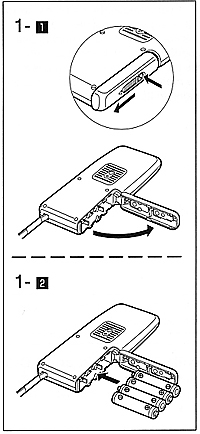 |
Loading batteries (TRANSMITTER)
- Press the battery cover release button and slide the battery cover in the direction of the arrow to open
- Insert four AA-size batteries into the battery compartment according to the +/- indications inside
- Close the battery cover by pressing it against the compartment and sliding it in the opposite direction for opening, until it locks in place with a click
Checking the batteries
Set the main switch to 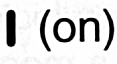 . If the ready lamp lights up for approx. 1-2 seconds, the battery power is sufficient. If the ready light blinks, flashes or does not light up, the battery power lever is insufficient. Replace the batteries with new ones of the same type and brand . If the ready lamp lights up for approx. 1-2 seconds, the battery power is sufficient. If the ready light blinks, flashes or does not light up, the battery power lever is insufficient. Replace the batteries with new ones of the same type and brand
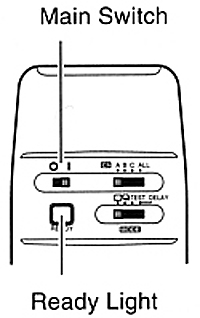
|
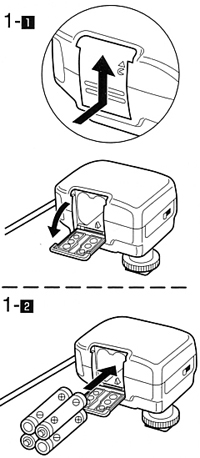 |
Loading batteries (RECEIVER)
- Press the battery cover release button and slide the battery cover in the direction of the arrow to open
- Insert four AA-size batteries into the battery compartment according to the +/- indications inside
- Close the battery cover by pressing it against the compartment and sliding it in the opposite direction for opening, until it locks in place with a click
Checking the batteries
Set the main switch to . If the ready lamp lights up for approx. 1-2 seconds, the battery power is sufficient. If the ready light blinks, flashes or does not light up, the battery power lever is insufficient. Replace the batteries with new ones of the same type and brand
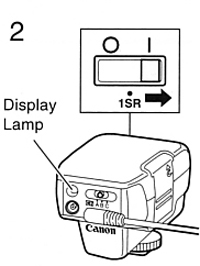
|
- Always use batteries of the same type and brand
- Always insert all batteries according to the +/- indications inside the battery compartment. Otherwise the circuits of the units may be damaged
- If you do not expect to use the LC-4 for a long period, remove the batteries