Cleaning the Paper Feed Roller
If the paper feed roller is dirty or paper powder is attached to it, paper may not be fed properly.
In this case, clean the paper feed roller. Cleaning will wear out the paper feed roller, so perform this only when necessary.
You need to prepare
For the cassette (upper): A single sheet of A4 or Letter-sized plain paper (to be cut for use)
For the cassette (lower): Three sheets of A4 or Letter-sized plain paper
-
Make sure that the power is turned on.
-
Select Roller cleaning.
(1) Select  Setup on the HOME screen.
Setup on the HOME screen.
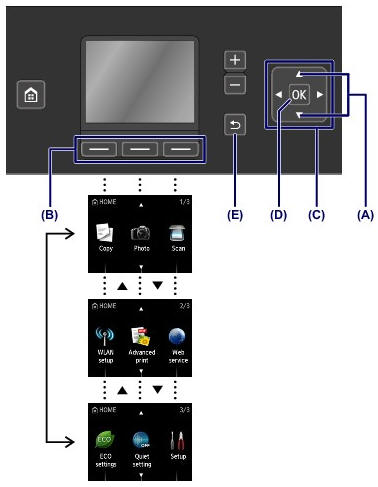
The setup menu screen will appear.
(2) Select  Maintenance, then press the OK button.
Maintenance, then press the OK button.
The Maintenance screen will appear.
(3) Select Roller cleaning, then press the OK button.
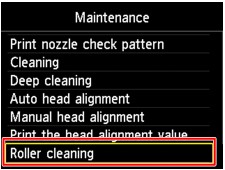
The confirmation screen will appear.
(4) Select Yes, then press the OK button.
(5) Select the paper source to clean (Cassette (upper) or Cassette (lower)), then press the OK button.
-
Clean the paper feed roller without paper.
(1) Follow the message to remove any paper from the paper source you selected in (5) of step 2.
(2) Press the OK button.
The paper feed roller will rotate as it is cleaned.
-
Clean the paper feed roller with paper.
(1) Make sure that the paper feed roller has stopped rotating, then follow the message to load plain paper as follows in the paper source you selected in (5) of step 2.
Loading paper in the cassette (upper):
Cut a single sheet of A4 or Letter-sized plain paper into four pieces.
Load them in the cassette (upper) with the top and bottom edges (A) towards the back side of the cassette (upper).
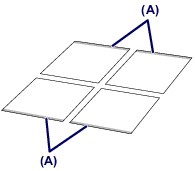

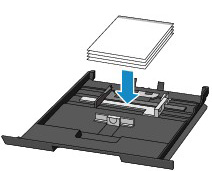
Loading paper in the cassette (lower):
Load three sheets of A4 or Letter-sized paper in the cassette (lower).
(2) Holding sides of the paper output tray, gently open it.
The output tray extension will open automatically when the paper output tray is opened.
(3) Extend the paper output support.
 Important Important
 If the inner cover is open, close it. If the inner cover is open, close it.
|
(4) Press the OK button.
The machine starts cleaning. The cleaning will be complete when the paper is ejected.
(5) When the completion message appears, press the OK button.
The screen will return to the Maintenance screen.
 Note Note
 Press the HOME button to exit Setup and display the HOME screen. Press the HOME button to exit Setup and display the HOME screen.
|
For support and service options, sign into (or create) your Canon Account from the link below.
My Canon Account