About ECO settings
This setting allows you to use automatic duplex printing as a default to save paper and to turn the machine on/off automatically to save electricity.
 Using Duplex Printing
Using Duplex Printing
 Using Power Saving Function
Using Power Saving Function
Using Duplex Printing
Follow the procedure below to use duplex printing.
-
Make sure that the machine is turned on.
-
Select  ECO settings on the HOME screen.
ECO settings on the HOME screen.
 LCD and Operation Panel
LCD and Operation Panel
-
Select  Two-sided printing setting, then press the OK button.
Two-sided printing setting, then press the OK button.
-
Use the 
 button to change the setting item, use the
button to change the setting item, use the 
 button to change the setting, then use the OK button to confirm the selection.
button to change the setting, then use the OK button to confirm the selection.
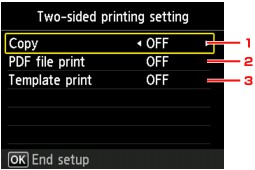
-
Copy
Sets two-sided copying as a default.
-
PDF file print
Sets duplex printing of PDF files saved on a memory card as a default.
-
Template print
Sets two-sided printing of template forms on the machine as a default.
 Note
Note
Using Power Saving Function
Follow the procedure below to use power saving function.
-
Make sure that the machine is turned on.
-
Select  ECO settings on the HOME screen.
ECO settings on the HOME screen.
 LCD and Operation Panel
LCD and Operation Panel
-
Select  Energy saving settings, then press the OK button.
Energy saving settings, then press the OK button.
-
Use the 
 button to change the setting item, use the
button to change the setting item, use the 
 button to change the setting, then use the OK button to confirm the selection.
button to change the setting, then use the OK button to confirm the selection.
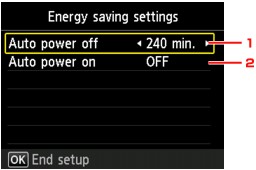
-
Auto power off
Specifies the length of time to turn the machine off automatically when no operation is made or no printing data is sent to the machine.
 Note
Note
-
Auto power on
Selecting ON enables the machine to turn on automatically when a scanning command from a computer or printing data is sent to the machine.