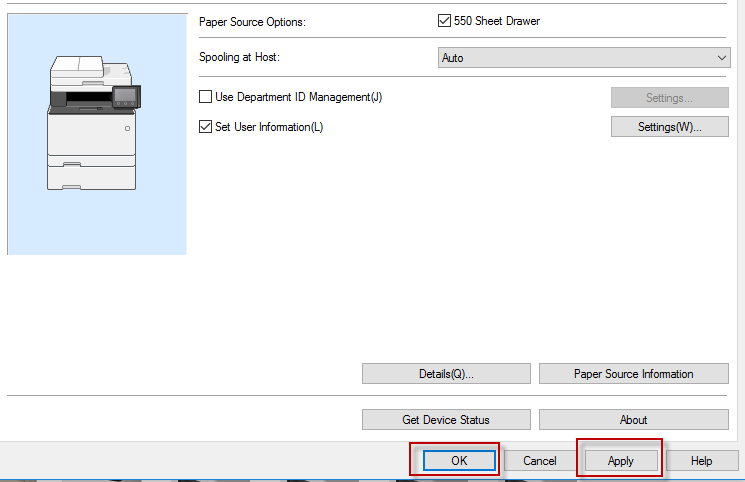1. Display the Printers folder using the instruction below for your operating system.
[Start]

select [Control Panel]

[Printer].
[Start]

select [Devices and Printers].
Right-click the lower-left corner of the screen

select [Control Panel]

[View devices and printers].
- Windows 8.1/Server 2012 R2
Right-click [Start]

select [Control Panel] [View devices and printers].
[

]

select [Windows System]

[Control Panel]

[Devices and Printers].
[Start]

select [Control Panel]

double-click [Printers].
Right-click [

]

select [Control Panel]

[Hardware]

[Devices and Printers]
2. Right click on the printer driver icon for this machine.
3. Click on Printer Properties or Properties.
4. Click on the Device Settings tab.
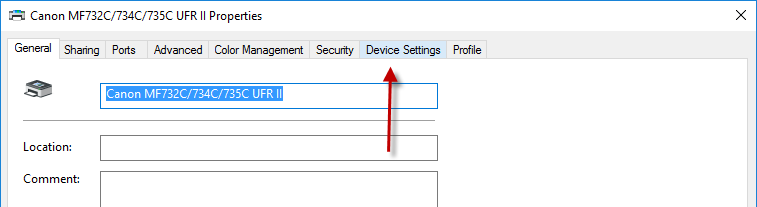 5. Select the 550 Sheet drawer check box.
5. Select the 550 Sheet drawer check box.
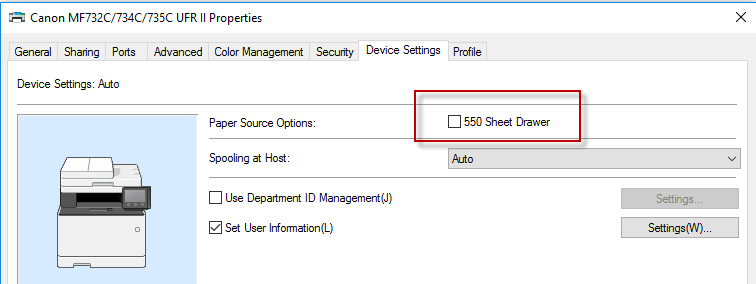 6. Click Apply and OK.
6. Click Apply and OK.