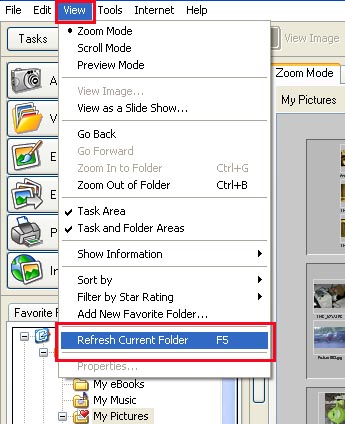Refreshing folders in ZoomBrowser EX ver. 6.x (No longer available)
This section explains how to refresh or update a folder.
 What Does It Mean to Refresh a Folder What Does It Mean to Refresh a Folder
Adding, moving, copying or editing an image or a folder within ZoomBrowser EX (No longer available) ensures that it is updated and appears correctly in the Browsing Area.
However, the information ZoomBrowser EX (No longer available) possesses and the actual file contents can be different when an image file is moved or copied using Windows functions or edited with a separate program. In this case, the "current state of the folders" has to be checked and updated. This is what is meant by refreshing a folder.
|
Refreshing Folders
Click the [View] menu and select [Refresh Current Folder]. This will update ZoomBrowser EX's (No longer available) information about all the folders. Alternately, you can press the F5 function key.