Registering Group Addresses in One-Touch
The Group Address feature enables you to create a group of up to 299 stored destinations (199 for the Color imageCLASS MF9220Cdn) as a single destination.
Note:
- You cannot register new destinations in a group address. New destinations need to be registered in the Address Book before you can register them as part of a group address.
- The types of destinations you can register in a group address are fax numbers, e-mail addresses, I-fax addresses, and file server addresses. You cannot register a group address in a group address.
- This section describes how to register destinations from the Additional Functions screen. You can also register destinations from the Select Send Type screen, as follows:
- In the Select Send Type screen, press the right Any key to select <One-touch>.
- Press the left Any key to select <Reg/Edit/Erase>.
- Use [  ] , [
] , [  ] or
] or  (Scroll Wheel) to select <Register New Dest. to One-touch>, then press [OK].
(Scroll Wheel) to select <Register New Dest. to One-touch>, then press [OK].
- Follow the procedure described in this section from step 5.
1. Press  (Main Menu).
(Main Menu).
2. Press the right Any key to select <Additional Func.>.
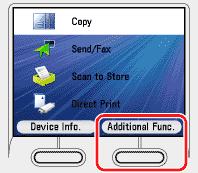
3. Use [  ] , [
] , [  ] or
] or  (Scroll Wheel) to select <Address Book Settings>, then press [OK].
(Scroll Wheel) to select <Address Book Settings>, then press [OK].
If a password has been set for the Address Book, enter the password to enter Address Book Settings menu. Enter the password using  -
-  (numeric keys), then press [OK].
(numeric keys), then press [OK].

4. Use [  ] , [
] , [  ] or
] or  (Scroll Wheel) to select <Register One-touch>, then press [OK].
(Scroll Wheel) to select <Register One-touch>, then press [OK].

5. Use [  ] , [
] , [  ] or
] or  (Scroll Wheel) to select the one-touch you want to register, then press [OK].
(Scroll Wheel) to select the one-touch you want to register, then press [OK].

6. Use [  ] , [
] , [  ] or
] or  (Scroll Wheel) to select <Group>, then press [OK].
(Scroll Wheel) to select <Group>, then press [OK].
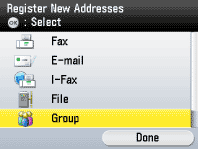
7. Use [  ] , [
] , [  ] or
] or  (Scroll Wheel) to select <Register Name>, then press [OK].
(Scroll Wheel) to select <Register Name>, then press [OK].
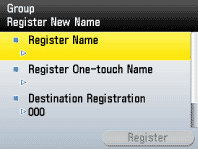
8. Use the software keyboard to enter the group name.
You can enter up to 16 characters for the group name.

Note:
Registered destinations are sorted in the Address Book by its name, in alphabetical order.
9. If you are finished, press the right Any key to select <Set>.

10. Use [  ] , [
] , [  ] or
] or  (Scroll Wheel) to select <Register One-touch Name>, then press [OK].
(Scroll Wheel) to select <Register One-touch Name>, then press [OK].

11. Use the software keyboard to enter the one-touch name.
You can enter up to 12 characters for the one-touch name.

12. If you are finished, press the right Any key to select <Set>.

13. Use [  ] , [
] , [  ] or
] or  (Scroll Wheel) to select <Destination Registration>, then press [OK].
(Scroll Wheel) to select <Destination Registration>, then press [OK].
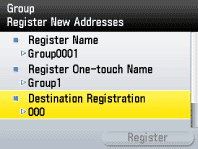
14. Use [  ] , [
] , [  ] or
] or  (Scroll Wheel) to select the destination to store in the group address, then press [OK].
(Scroll Wheel) to select the destination to store in the group address, then press [OK].

Note:
- To cancel a selected destination, select the destination again and press [OK] to clear the check mark.
- Use [
 ] or [
] or [  ] to select the index key (e.g., [ABC]) to restrict the display range of entries. Select [All] to return to the full address list.
] to select the index key (e.g., [ABC]) to restrict the display range of entries. Select [All] to return to the full address list.
- If the desired destination is not displayed, use [
 ] , [
] , [  ] or
] or  (Scroll Wheel) to scroll to the desired destination.
(Scroll Wheel) to scroll to the desired destination.
- You can select a destination and press the left Any key to select <Details> to confirm the detailed information related to the selected destination. Press the right Any key to select <Done> to return to the previous screen.
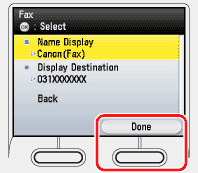
15. Repeat step 14 to select all destinations you want to register in the group address, then press the right Any key to select <Set>.
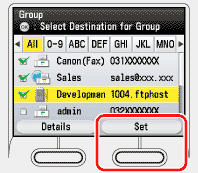
16. Press the right Any key to select <Register>.
If you want to register another group address, repeat from step 5.

17. Press the right Any key to select <Done>.
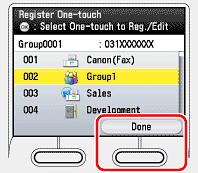
18. Press  (Main Menu) to return to the Main Menu screen.
(Main Menu) to return to the Main Menu screen.