 This article explains how to print a test page from a Mac®. Learn how to print a test page from Windows.
This article explains how to print a test page from a Mac®. Learn how to print a test page from Windows.
To print a test page, follow the steps below:
-
Select the Apple menu, then System Preferences.
-
Select Print & Fax / Print & Scan / Printers & Scanners. (The name varies depending on your version of Mac OS X®.)
-
Select the listing for your printer.
-
Select Open Print Queue... or Printer Queue... (The name varies depending on your version of Mac OS X®.)
-
Select the Printer menu at the top of the screen, then Print Test Page.
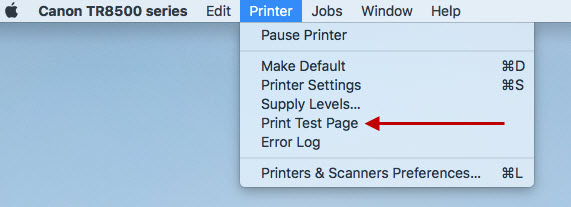
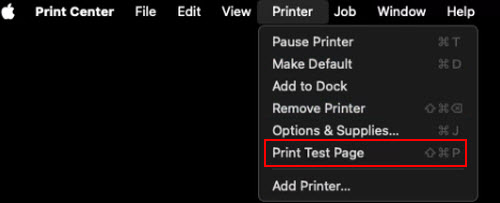
For support and service options, sign into (or create) your Canon Account from the link below.
My Canon Account