To import recorded videos to a computer, it is necessary to install the PIXELA ImageMixer 3 SE software provided.
In addition to importing videos to a computer, PIXELA ImageMixer 3 SE can be used to create original DVDs by adding music and titles to videos.
How to Import Recorded Videos to a Computer
- Power the camcorder using the compact power adapter.
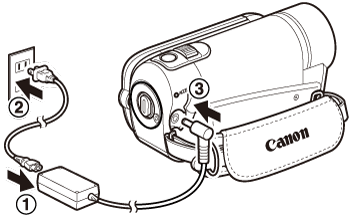
- Turn on the camcorder and set it to the movie playback mode.
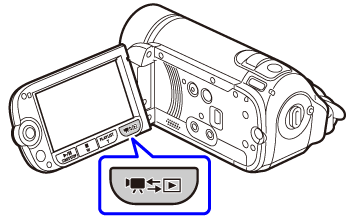
- Connect the camcorder to the computer with the USB cable to start ImageMixer 3.
- If the device type selection screen appears, select [PC/PRINTER] and press <  > .
> .
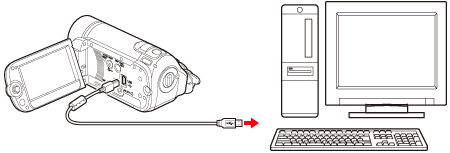
- Click [Save Files to PC] on the [ImageMixer 3 Launcher] screen.
- The screen below shows the screen when "ImageMixer 3 SE Ver.4 Transfer Utility" is installed.
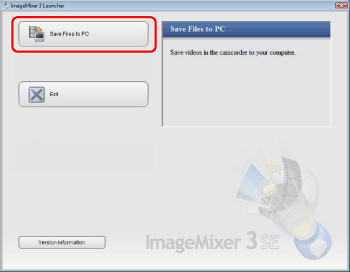
- Select the destination to read.
- Select the destination to read the videos (camcorder's memory or SD Memory Card).
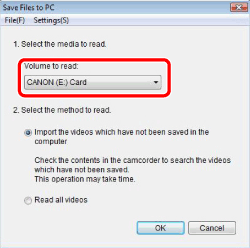
- Select importing method.
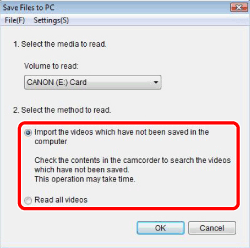
- The imported videos are saved in the following destination. The destination can be altered in [Preferences...] in the [Setting] menu.
- Windows Vista
C:\Users\(User account name)\Video\IMx3SEVer5\(Date recoded)
If the [Video] folder does not exist, the file is saved in the [Documents] folder.
- Windows XP
C:\Documents and Settings\(User account name)\My Video\IMx3SEVer5\(Date recoded)
If the [My Video] folder does not exist, the file is saved in the [My Documents] folder.
- Click [OK].
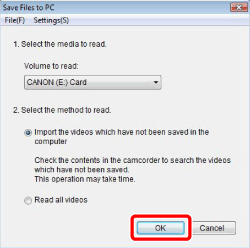
- Importing will start. Confirmation message will appear after importing is finished.
attention:
- Do not disconnect the camcorder during importing.
- If you installed "ImageMixer 3 SE Ver.5 Video Tools", the imported videos are added to the Library when starting [Browsing & Authoring].
System Requirements
This software is contained on the two supplied discs, PIXELA Application - Disc 1 and Disc 2. Depending on the tasks you want to perform, install the software on either Disc 1 only or Disc 1 and Disc 2. In either case, the software on Disc 1 must be installed.
|
Desired task
|
Contents
|
Disc 1
|
Disc 2
|
|
Saving movies to the computer
|
Transfer the movies you recorded from the camcorder to the computer. You can use the computer to edit them or as a place to store them.
|
Yes
|
-
|
|
Organizing movies on the computer
|
On the computer you can organize your video library, rate your favorite videos and use the albums created automatically (by recording date or other criteria) or create albums of your own.
|
-
|
Yes
|
|
Playing back movies on the computer
|
After transferring your movies from the camcorder, play them back directly from the computer.
|
-
|
Yes
|
|
Editing movies
|
Trim out your movies to keep only the most interesting scenes. Rearrange them as you wish and add subtitles or background music to your preference.
|
-
|
Yes
|
|
Disc authoring
|
Create discs from your video files and share them with friends and family. Of course, you can create original menus for your discs.
|
-
|
Yes
|
|
Transferring music files to the camcorder
|
Transfer music files from the computer to the camcorder to combine them with scenes taken using the camcorder's Video Snapshot or slideshow function.
|
Yes
|
-
|
|
OS
|
Windows Vista (*1)(including Service Pack 1)/
Windows XP (Service Pack 2 or 3)(*2)
|
|
CPU
|
Windows Vista: Intel Pentium 4/2.4GHz or better,Intel Celeron D/3.0GHz or better
Windows XP: Intel Pentium 4/1.49GHz or better, Intel Celeron/1.7GHz or better
|
|
RAM
|
512MB or more
|
|
Available hard disk space
|
For Disc 1: 30MB or more
For Disc 1 and Disc 2: 130MB or more
Disc authoring: At least three times the amount of data to be written on the disc
Transferring music: At least the same amount on the C: drive as the music files to be transferred
|
|
Display
|
1024 x 768 resolution / 16-bit color (high color) or better
|
|
Sound
|
Sound card compatible with DirectSound
|
|
Others
|
Preinstalled USB 2.0 (Hi-Speed USB) port
For the softwere on Disc 2: Internet Connection (during installation), system that can run DirectX 9.0c, preinstalled DVD drive with writing capabilities
|
*1: Home Basic, Home Premium, Ultimate, Business, Enterprise Edition, 32bit
*2: Home Edition or Professional
attention:
This does not guarantee full operation.
Product names are abbreviated as follows.
Microsoft Windows Vista(including Service Pack 1): Windows Vista
Microsoft Windows XP (Service Pack 2 or 3): Windows XP