Changing Resolution/Compression Settings
You can change the resolution and compression (excluding movies) settings to suit the purpose of the image you are about to shoot. Resolution determines the amount of pixels used to compose the image and compression determines the overall quality of the image.
|
Resolution
|
Purpose
|
|
L (Large) 3648 x 2736 pixels 10M
|
Printing to about A3 size (Approx. 297 x 420 mm (11.7 x 16.5 in.))
|
|
M1 (Medium 1) 2816 x 2112 pixels 6M
|
Printing to about A4 size (Approx. 210 x 297 mm (8.3 x 11.7 in.))
Printing to about Letter-size 216 x 279 mm (8.5 x 11 in.)
|
|
M2 (Medium 2) 2272 x 1704 pixels
|
Printing A5-size prints 148 x 100 mm (6 x 4 in.)
Printing L-size prints 119 x 89 mm (4.7 x 3.5 in.)
|
| M3 (Medium 3) 1600 x 1200 pixels |
|
S (Small) 640 X 480 pixels
|
Send images as e-mail attachments
Shoot more images
|
| W Widescreen (3648 x 2048) |
Suitable for printing on wide size paper ( you ca check the composition at a 16:9 aspect ratio. Areas that will not be recorded appear on the LCD monitor as a black border) |
|
RAW 3648 x 2736
|
RAW images recorded must be converted using software but provide the best image quality possible. |
RAW + L |
RAW images recorded must be converted using software but provide the best image quality possible and this mode allows a Large / Fine JPEG image along with it. |
|
Compression
|
Purpose
|
 Fine Fine |
Shoot normal quality images |
 Normal Normal |
Shoot more images |
Changing the Resolution and Compression
1. With the camera power on, press the <FUNC./SET> button.
2. In the Function menu select L* or  using the
using the  or
or  button.
button.

* The current setting is displayed.
3. Select the resolution you wish to set using the  or
or  button.
button.
4. Press the <DISP.> button.
5. Select the compression you wish to set using the  or
or  button. (Excluding
button. (Excluding  )
)
You can shoot the image right after selecting settings by pressing the shutter button. This screen will appear again, once the image is shot.
6. Press the <FUNC./SET> button.
7. Shoot the image.
Shooting RAW + JPEG
Two images, a RAW image and a JPEG image will be recorded with each shot. Since a JPEG image is also recorded, you can print the image or view it on a computer without using the supplied software.
The file extension for RAW images is ".CR2", and the extension for JPEG images is ".JPG". The JPEG images will be recorded with L (Large) recording pixels with  (Fine) compression.
(Fine) compression.
In the menu choose [Record RAW+ L] and use the
L] and use the  or
or  buttons to choose [On].
buttons to choose [On].
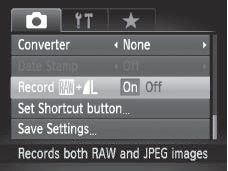
|

- Some settings are not available with certain Shooting modes.
- The resolution can be changed in the
 (movie) mode however compression cannot be changed independently. (movie) mode however compression cannot be changed independently.
|