 Important
Important
- If you are using a Windows PC and you are experiencing an error similar to this when attempting to scan with IJ Scan Utility, please click here.
If you receive an error similar to this when attempting to scan with the IJ Scan Utility, or when attempting to specify a destination folder for saving images:
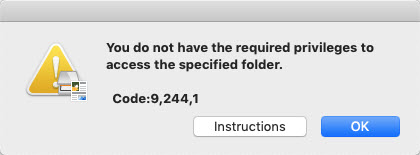
This may be caused by the permissions for your destination folder being set to
Read only. Follow the steps below to change the permissions for the destination folder.
- In Finder, navigate to the folder that you wish to same your images to.
- Click the folder once to highlight it, then click File and Get Info (or Command-I on the keyboard).
- In the Info window that appears, click on the computer account name under Sharing & Permissions. If it is set to Read only, click this and select Read & Write.
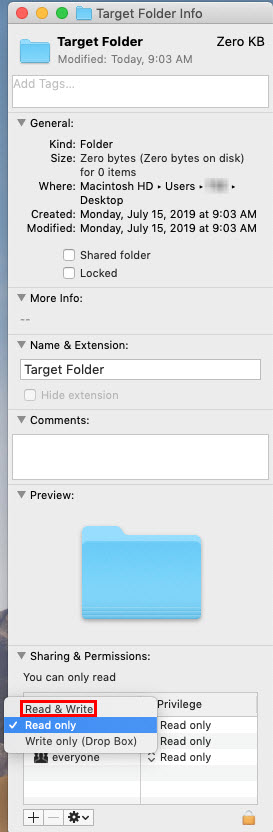
- Close the Info window.
- Attempt to scan again. If you were attempting to specify this folder as a save location for your scans, attempt to do so again. Then, attempt to scan.
You should now be able to save images to this folder.
Printer Support Home