Manual Receive Mode
You can manually receive faxes while the fax is in any receive mode.
When you receive a fax call: The telephone attached to the fax will ring. Pick up the handset and if you hear a beep, press the <FAX> button on the machine to fax mode and then press <Black> or <Color> to receive the fax.
Note: Dependent how the phone line is configured in the home, the fax machine may automatically switch to receive mode when it detects the sending machine's fax signals (CNG tones).
When you receive a voice call: The telephone attached to the fax will ring. Pick up the handset to answer the call.
For remote receiving: If you are far from your machine, dial 25 (the remote receiving ID) on the telephone attached to the fax to receive faxes.
Note: The telephone being used, such as a base station for a cordless phone, must be connected through the fax for the remote receiving function to work.
- Connect a line cord from the telephone wall jack to the [L] jack (see item <1> in Figure 1) on the fax machine.
Figure 1
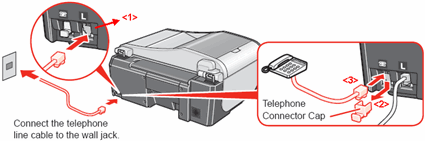
*MX310 shown in diagram
- Remove the telephone connector cap to connect an external device. (See item <2> in Figure 1)
- Connect a line cord and any necessary external device such as a telephone or answering machine to the extension phone port on the fax machine. (See item <3> in Figure 1) Click here to see other external telephone device configurations.
Other Telephone Device Configurations
Connecting a computer -
- Connect one end of the supplied phone cord to the modular jack on the wall and the other end to the [L] jack on the fax machine. (See Figure 2)
- Connect another phone cord from the extension port on the fax machine to the computer's Line jack.
- If you're connecting a separate telephone, connect it to the extension jack on the computer.
Figure 2
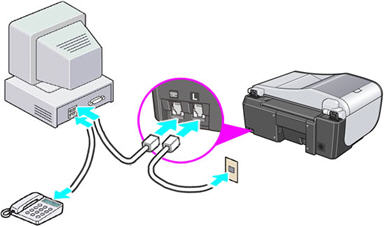
*MX310 shown in diagram
Note: See your computer's documentation for details on the locations of the phone jacks.
Connecting to an ISDN line -
The connection using a terminal adapter is illustrated here, and this procedure is applicable to a dial-up router too. (For details, see the documentation supplied with your terminal adapter or dial-up router.)
- Connect one end of the phone cord (supplied by your ISDN company) to the modular jack on the wall < 1 >. (See Figure 3)
- Connect the other end of the cord to the INPUT of the terminal adapter < 2 >.
- With the cord supplied by Canon, connect one end to the OUTPUT of the terminal adapter < 2 > and then the other end to the [L] jack on the fax machine.
- Connect the LAN cable jack in the terminal adapter < 2 > and the LAN cable jack in the computer with a LAN cable.
- If you're connecting a separate telephone, connect it to the extension jack on the fax machine.
Figure 3
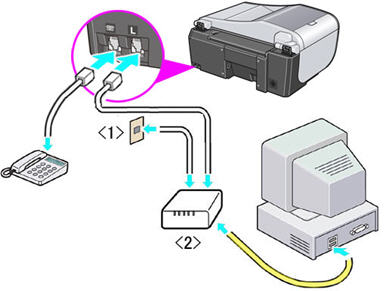
*MX310 shown in diagram
Connecting to an xDSL line -
Some xDSL modems may be integrated with a splitter. (For details, see the documentation supplied with your xDSL modem.)
- Connect the modular (telephone) jack in the wall <1> and the INPUT of the splitter < 2 > with a telephone line.
- Connect the OUTPUT of the splitter < 2 > and the [L] jack (the lower slot) with a telephone line.
- Connect the LAN cable jack in the ADSL modem < 3 > and the LAN cable jack in the machine with a LAN cable.
- If you're connecting a separate telephone, connect it to the extension jack on the fax machine.
Figure 4

*MX310 shown in diagram