Copying Instructions MP450
| Article ID: ART153907 |
| |
Date published: 06/09/2015 |
| |
Date last updated: 08/17/2015 |
Description
Instructions how to make copies without using the computer.
Solution
How to make copies
Instructions how to make copies without using the computer.
-
Confirm that the printer is powered on and press the <Open> button. (The paper output tray will open.)
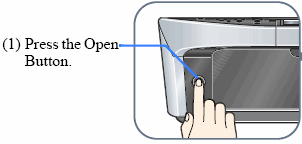
-
Load paper in the auto sheet feeder in the portrait orientation.
-
Lift the document cover and set a document on the platen glass.
Note:
- Regardless of the document size, place it face down in landscape orientation on the platen glass.
- Align the document with the alignment mark (shown as the arrow) on the lower right corner of the platen glass.
- The machine cannot scan the area approximately 3 mm from the front and right edges of the platen glass.
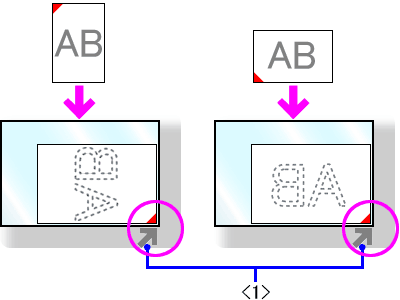
< 1 > Alignment Mark
-
Close the document cover gently.
-
Confirm that the printer is in Copy mode. If the printer is not in Copy mode, press the <COPY> button to switch into Copy mode.
-
Change the copy settings as desired. Click here for detailed instructions to change the copy settings.
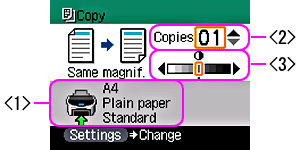
The above illustration will vary by model.
<1> Change the media type.
<2> Change the number of copies.
<3> Adjust the intensity.
-
Press the <Color> button for color copying, or the <Black> button for black & white copying. (The machine starts copying.)
-
To cancel copying, press the <Stop/Reset> button.
-
Press the <Settings> button. The [Settings] screen is displayed.
-
Use the right or left cursor button to select the appropriate [Settings] tab (example: [Settings 1] or [Settings 2]).
-
Use the up or down cursor button to select the item to set.
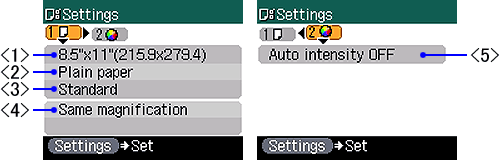
-
-
<1> You can specify the page size.
A4, B5, A5, 4" x 6" (101.6 x 152.4), 5" x 7" (127.0 x 177.8), 8.5" x 11" (215.9 x 279.4), Credit Card
-
<2> You can specify the media type.
Plain paper, Photo Paper Pro, Photo Paper Plus Glossy, Matte Photo Paper, Glossy Photo Paper
-
<3> You can adjust image quality.
Fast, Standard, High
Note: <Fast> can be selected only when <Plain paper> is selected as the media type.
-
<4> You can specify the reduction or enlargement method.
100%, Preset ratio, Zoom (25 - 400%), Fit-to-page
-
<5> You can specify Auto intensity.
Auto intensity ON/Auto intensity OFF
Note: If you set Auto intensity ON, printing is possible with automatically adjusted intensity, according to the document set on the platen glass.
- Use the right or left cursor button to select the setting.
- To complete setting, press the Settings button.
Click here to return to step 6 above.