Error 259
The below error may appear when the path for temporary scanned files are directed to a folder on a network drive. Change the path on the General tab in Preferences window off of the MP Navigator EX screen.
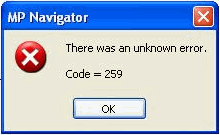
Message: There was an unknown eror. Code - 259
-
On the Windows desktop, double-click the  MP Navigator EX icon. The MP Navigator EX navigation mode screen or one-click mode screen opens.
MP Navigator EX icon. The MP Navigator EX navigation mode screen or one-click mode screen opens.
-
Alternatively, on the Windows taskbar, click 'Start'.
-
Point to (All) Programs, Canon Utilities, MP Navigator.
-
Then click MP Navigator EX.
Navigation Mode Screen
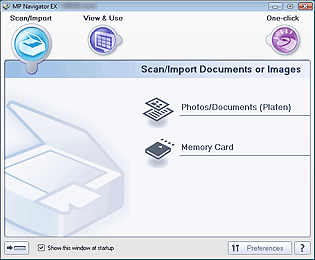
-
On the Scan/Import tab, click 'Preferences' button.
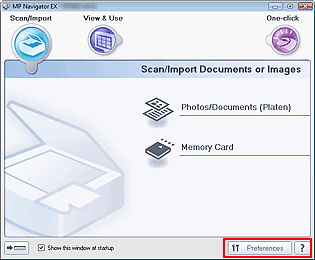
-
In the Preferences dialog box, click 'Browse'.
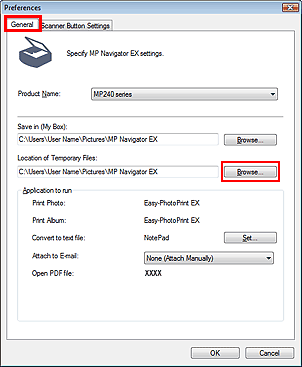
-
In the Browse For Folder window, click the '+' (plus) sign beside Local disk and then select the preferred folder to store temporary scanned files and the click 'OK'.
Note: It may be necessary to use the scroll bars to find the folders.
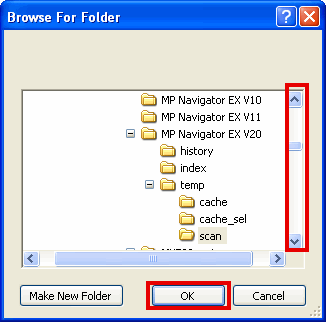
-
At the Preferences dialog box, click 'OK'.
-
Attempt to scan again using MP Navigator EX.