|
When an image is blurry or cannot be brought into focus during shooting, please check the following.
1. Holding the Camera You can prevent camera shake by holding the camera firmly.
Keep your arms tight against your body while holding the camera firmly by the sides. Be sure that your fingers do not block the <flash>.
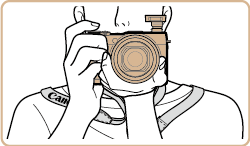
2. When the Camera Shake Icon Appears When you press the <Shutter Button> halfway in low light conditions where camera shake is likely, a flashing (  ) will appear.
- Set the [IS mode] to [Continuous].
Press <  > button > [Shooting] tab (  ) > [IS Settings], and then select [Continuous] for the [IS Mode].
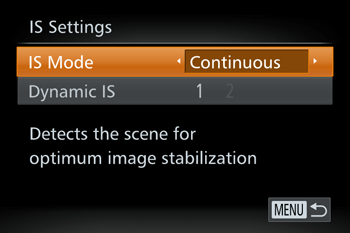
- Set the flash to [On] (
 ). ).
Move the <  > switch, press the <  > button, and then turn the <  > ring to choose [On] (  ).
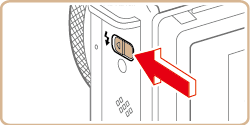
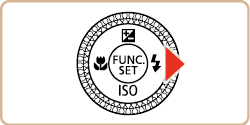

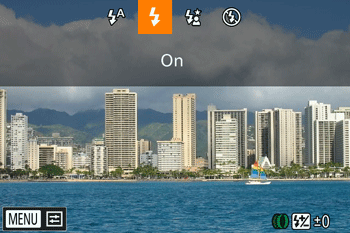
- Increase the [ISO speed].
Press the <ISO> button, and then turn the <  > dial to choose an [ISO Speed].
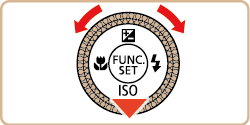

NOTE
It is only possible to set the [ISO Speed] in [  ], [  ], [  ], [  ], [  ], and [  ] mode.
- Attach the camera to a tripod.
Additionally, you should set the [IS Mode] to [Off] when shooting with a tripod.
3. The image is blurred
- Press the <Shutter Button> halfway to focus on the subject, then press fully to shoot.
Half-press the <Shutter Button> (press lightly to focus), and then press it fully (without releasing the <Shutter Button>, press it all the way down).

- Shoot the subject within the focusing range.
For details on the shooting distances for the [Focusing Range] of your camera, please see the table at the end of the page.
- Set the [AF-assist Beam] to [On].
Press the <  > button, select the [Shooting] tab (  ), and then set the [AF-assist Beam] to [On].
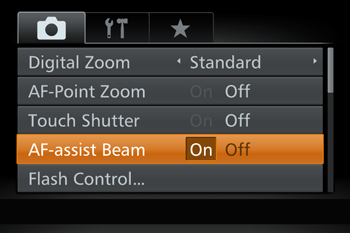
- Confirm that functions which you do not intend to use (macro, etc.) are not set.
Press the <Macro> button (  ) several times to select a suitable [Focusing Range].

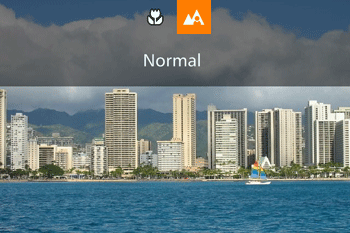
- Shoot using the focus lock or AF lock
- Focus Lock
Change the composition while holding the <Shutter Button> down halfway.
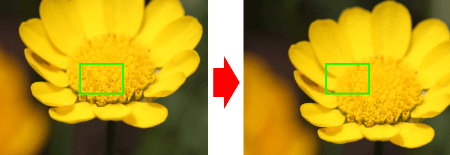
- AF Lock
With the shutter button pressed halfway, press the <  > button.
- The focus is now locked, and [
 ] and the MF indicator are displayed. ] and the MF indicator are displayed.
- Compose the shot, and shoot.
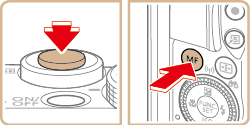
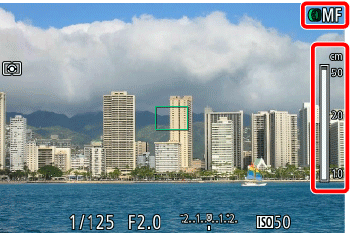
NOTE
- After you lock the focus, the focal position will not change even when you release your finger from the shutter button.
- To unlock the focus, release the shutter button and press the <
 > button again. In this case, [ > button again. In this case, [ ] and the MF indicator are no longer displayed. ] and the MF indicator are no longer displayed.
- Cannot be used with Touch Shutter.
4. The AF frame does not appear, and the camera does not focus If you center on the light and dark contrasting area of the subject and push the <Shutter Button> halfway, or repeatedly push the <Shutter Button> halfway, the [AF frame] will appear and the camera will focus.
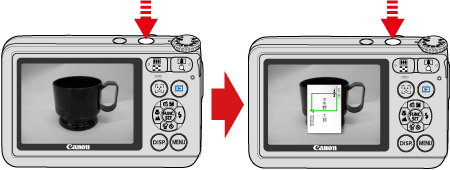
NOTE
The camera may not be able to focus in some conditions.
5. Shooting Range
| Shooting Mode | Focusing Range | Maximum Wide Angle (
 )
) | Maximum Telephoto (
 )
) |
|---|
 AUTO
AUTO | - | 5 cm (2.0 in.) infinity | 40 cm (1.3 ft.) infinity |
| Other modes |
 Macro*
Macro* | 5 50 cm (2.0 in. 1.6 ft.) | - |
 Underwater Macro
Underwater Macro | 5 50 cm (2.0 in. 1.6 ft.) | - |
 Normal
Normal | 5 cm (2.0 in.) infinity | 40 cm
(1.3 ft.) infinity |
 Quick
Quick | 1.5 - 20 m (4.9 - 66 ft.) | 1.5 - 20 m (4.9 - 66 ft.) |
 Manual focus*
Manual focus* | 5 cm (2.0 in.) infinity | 40 cm (1.3 ft.) infinity |
* Not available in some shooting modes.
|