The image you capture can be processed to look more vivid and sharp or more subdued. The processing parameters can be set according to the preset Parameter 1 or Parameter 2 or to Set 1, 2, or 3 that you can set yourself. Monochrome can also be set. In the Basic Zone modes, Parameter 1 will be set automatically.
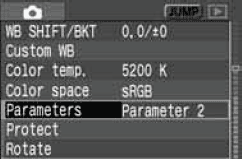 |
1. Select [Parameters].
- Turn the <
 > dial to select [ > dial to select [ Paramters], then press < Paramters], then press < >. >.
- Processing parameter setting screen will appear.
|
2. Press < >. >. |
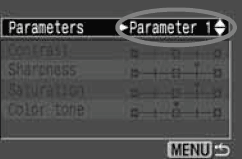 |
3. Select the desired Parameter.
- Turn the <
 > dial to select the desired setting, then press < > dial to select the desired setting, then press < >. >.
- Press the <MENU> button to return to the menu.
|
|
Parameter
|
Description
|
|
Parameter 1
|
The image will look vivid and sharp. In the Basic Zone modes, all images will be processed in this way. |
|
Parameter 2
|
The colors will be more subdued than Parameter 1, making the colors look more natural. |
|
Set 1, 2, 3
|
You can set and register the following settings: [Contrast], [Sharpness], [Saturation], and [Color tone]. |
|
B/W
|
You can capture black-and-white images. |
* sRGB will be set as the color space for parameters other than Adobe RGB.