| Solution |
Set the current date and time correctly as follows if the [Date/Time] screen is displayed when you turn the camera on. Information you specify this way is recorded in image properties when you shoot, and it is used when you manage images by shooting date or print images showing the date.
NOTE
- Unless you set the date, time, and home time zone, the [Date/ Time] screen will be displayed each time you turn the camera on. Specify the correct information.
Initial Date and Time Settings When you turn on the camera for the first time after purchase, the [Date/time] settings screen appears. Please be sure to set the current date and time correctly. If the [Date/time] settings screen is not displayed, please refer to Changing the Date and Time.
1.Turn the camera on.
- Press the power button.
- The [Date/Time] screen is displayed.
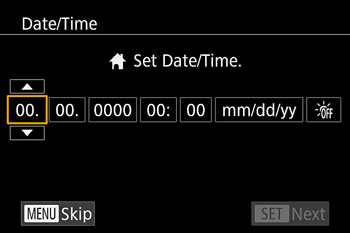
2.Set the date and time.
- After touching the desired item, touch [
 ] [ ] [  ] to make the setting. ] to make the setting.
 Set the year, month, date, and time.
 Change the year, month, and date.
 Set the daylight saving time (one hour is added to the current time).
- When finished, press the <
 > button. > button.
3.The [Time Zone] screen appears.
Touch [  ] [  ] to choose your home time zone.
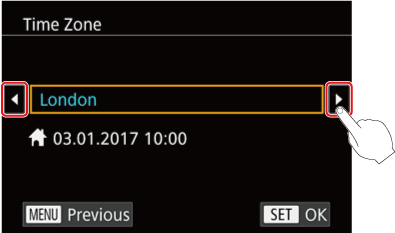
4.Finish the setup process.
- Press the [
 ] button when finished. After a confirmation message, the setting screen is no longer displayed. ] button when finished. After a confirmation message, the setting screen is no longer displayed.
- To turn off the camera, press the power button.
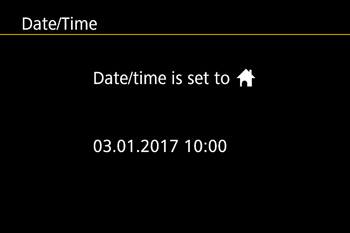
Changing the Date and Time 1.Turn the camera on.
2.Access the menu screen.
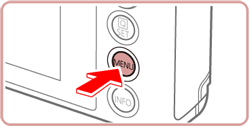
3.Choose [Date/Time].
- Touch [
 ], and then touch [2]. ], and then touch [2].
- Touch [Date/Time], and then press the [
 ] button. ] button.
4.Change the date and time.
- After touching the desired item, touch [
 ] [ ] [  ] to make the setting. ] to make the setting.
 Set the year, month, date, and time.
 Change the year, month, and date.
 Set the daylight saving time (one hour is added to the current time).
- Touch [Date/Time], and then press the [
 ] button. ] button.
Press the [MENU] button to close the menu screen.
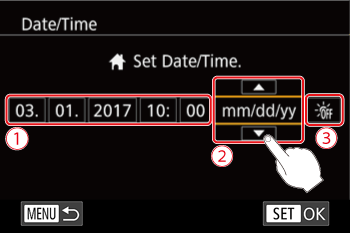
NOTE
- Date/time settings can be retained for about 3 weeks by the cameraâs built-in date/time battery (backup battery) after the battery pack is removed.
- The date/time battery will be charged in about 4 hours once you insert a charged battery pack, even if the camera is left off.
- Once the date/time battery is depleted, the [Date/Time] screen will be displayed when you turn the camera on. Set the correct date and time as described in "Setting the Date and Time".
|